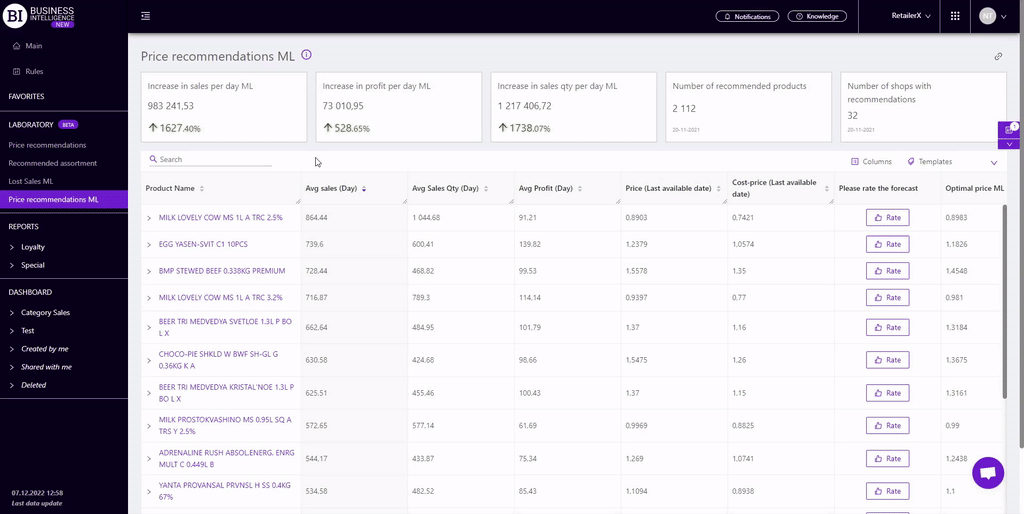PRICE RECOMMENDATIONS ML
Laboratory - AI-based reports module on Datawiz BI service
The Price recommendations ML report is a supporting tool to create an effective pricing policy of the chain. Using machine learning algorithms, іt shows for which products and how it is appropriate to change the price to maximize chain profits.
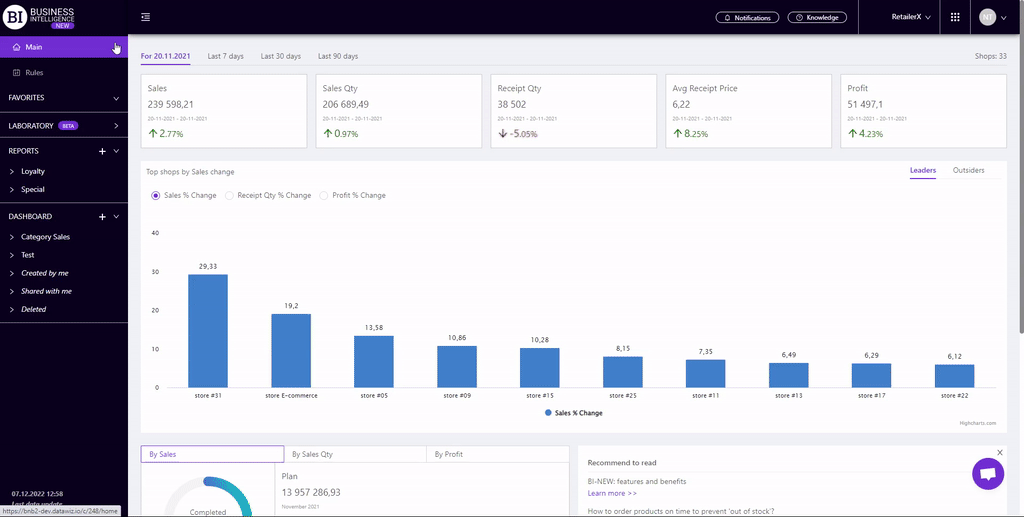
The functionality of the report allows you:
- to identify products for which it is recommended to change prices in individual stores of the chain, and review their sales metrics;
- to track the relationship between price changes and profits for selected products on the visualizations;
- forecast sales metrics based on the optimal price.
The neural network determines the price elasticity of demand and, on its basis, forms the optimal price. That is, it determines the dependence of the price and the number of sales during the year. Next, it calculates the profit for each likely price. The price that generates the most profit is displayed as the optimal price.

At the top there are information cards with metrics that reflect the number of products and stores with recommendations and predicted changes in sales per day, namely:
- Increase in sales per day ML - the difference between the predicted sales ML at the optimal price ML and the predicted sales ML at the current price of all products included in the recommendations for 30 days;
- Increase in profit per day ML - the difference between the predicted profit ML at the optimal price ML and the predicted profit ML at the current price of all products included in the recommendations for 30 days;
- Increase in sales qty per day ML - the difference between the predicted sales qty ML at the optimal price ML and the predicted sales qty ML at the current price of all products included in the recommendations for 30 days;
- Number of recommended products;
- Number of shops with recommendations.
Below there is a table showing products and stores with current and pretended sales metrics based on current and optimal prices
Evaluation of reports
The main goal of creating the "Laboratory" section is to get feedback (rating and / or recommendations) from users and improve new reports in according to the current needs of retailers.
To do this, there is a column "Please evaluate the forecast" for each product/store in the experimental reports. It contains two buttons:
-
Like - a click paints the button and indicates that the forecast is realistic, and the user likes it;
-
Dislike - a click paints the button and indicates that the user has doubts about the accuracy of the forecast.
Clicking on any evaluation button opens a window, where the user can leave a comment or recommendation to improve the calculation.
Your expertise will help us get better.
Metrics
The "Price" metric which is highlighted in purple for the lower level is clickable. Clicking on it opens a window with a graph of the price elasticity of the product which contains: Dependence curve, Price (Last available date) and Optimal price ML. Moving the mouse along the curve you can see what amount of the profit and sales qty will be at the appropriate price.
Optimal price ML- the price, which will bring to store the largest amount of profit of this product.
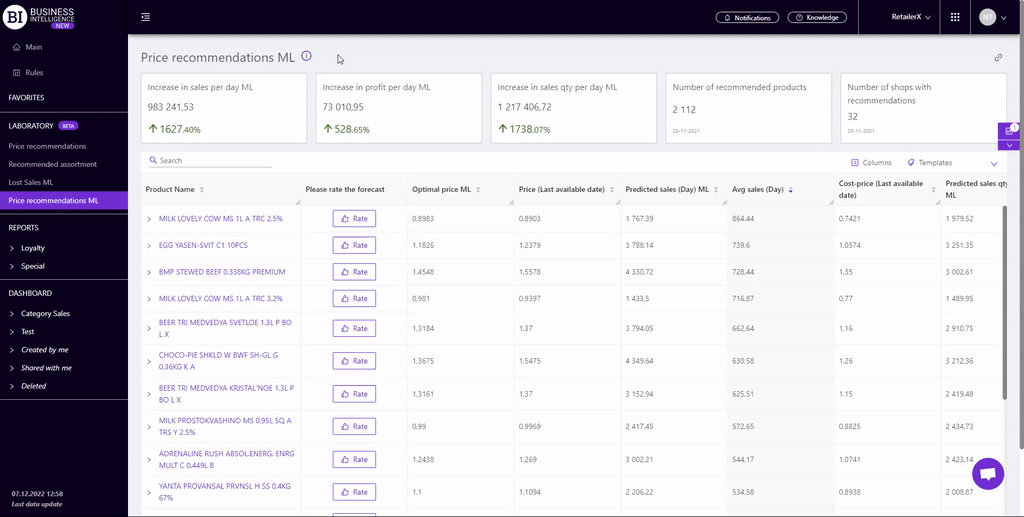
"Columns" button allows to choose the metrics required by the user to generate a report. All metrics are divided into subgroups:
Sales
Sales Qty
Profit
Price
Availability
Assortment activity
Laboratory
- Please rate the forecast
- Increase in sales per day ML
- Predicted sales Change (Day) ML, %
- Predicted sales (Day) ML
- Predicted sales qty (Day) ML
- Increase in sales qty per day ML
- Predicted sales qty Change (Day) ML, %
- Increase in profit per day ML
- Predicted profit Change (Day) ML, %
- Predicted profit (Day) ML
- Optimal price ML
- Optimal price ML change, %
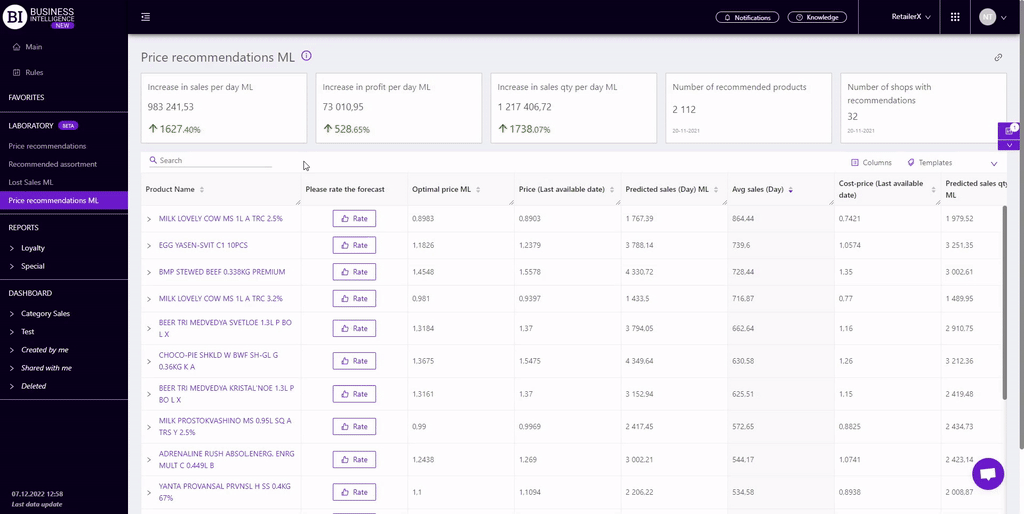
"Templates" button - saves the configured report columns as a template.
You can save the table data in an XLS-file.
To quickly find the necessary dimensions, enter the first letters/symbols of the dimension name in search field. The search works automatically, leaving all found matches in the table.
To reset the search results click on the cross in the search field.
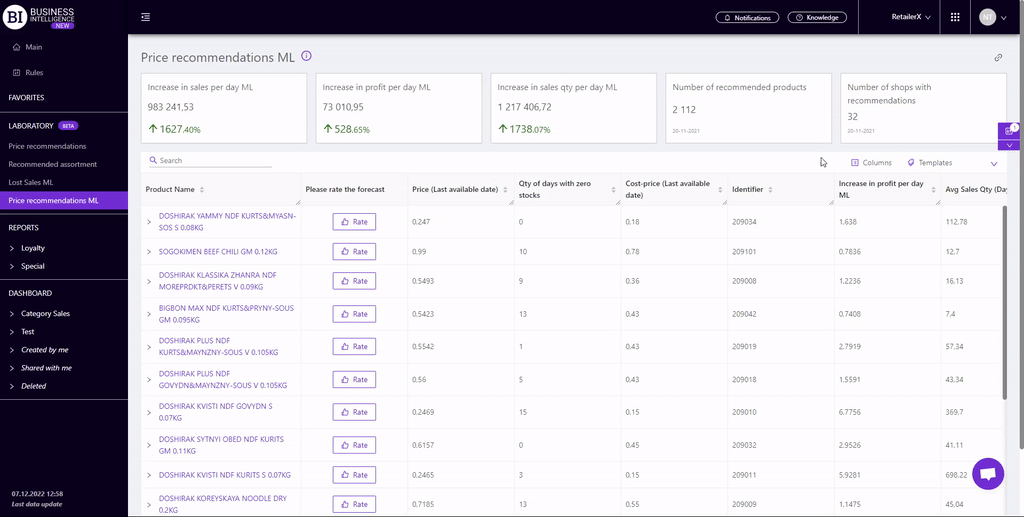
Filters
The selection of filters makes it possible to carry out the analysis within the specified conditions.
Modal window contains the following filters:
- Stores
- Categories
- Brands
- Category managers
- Level
- Product
- Store