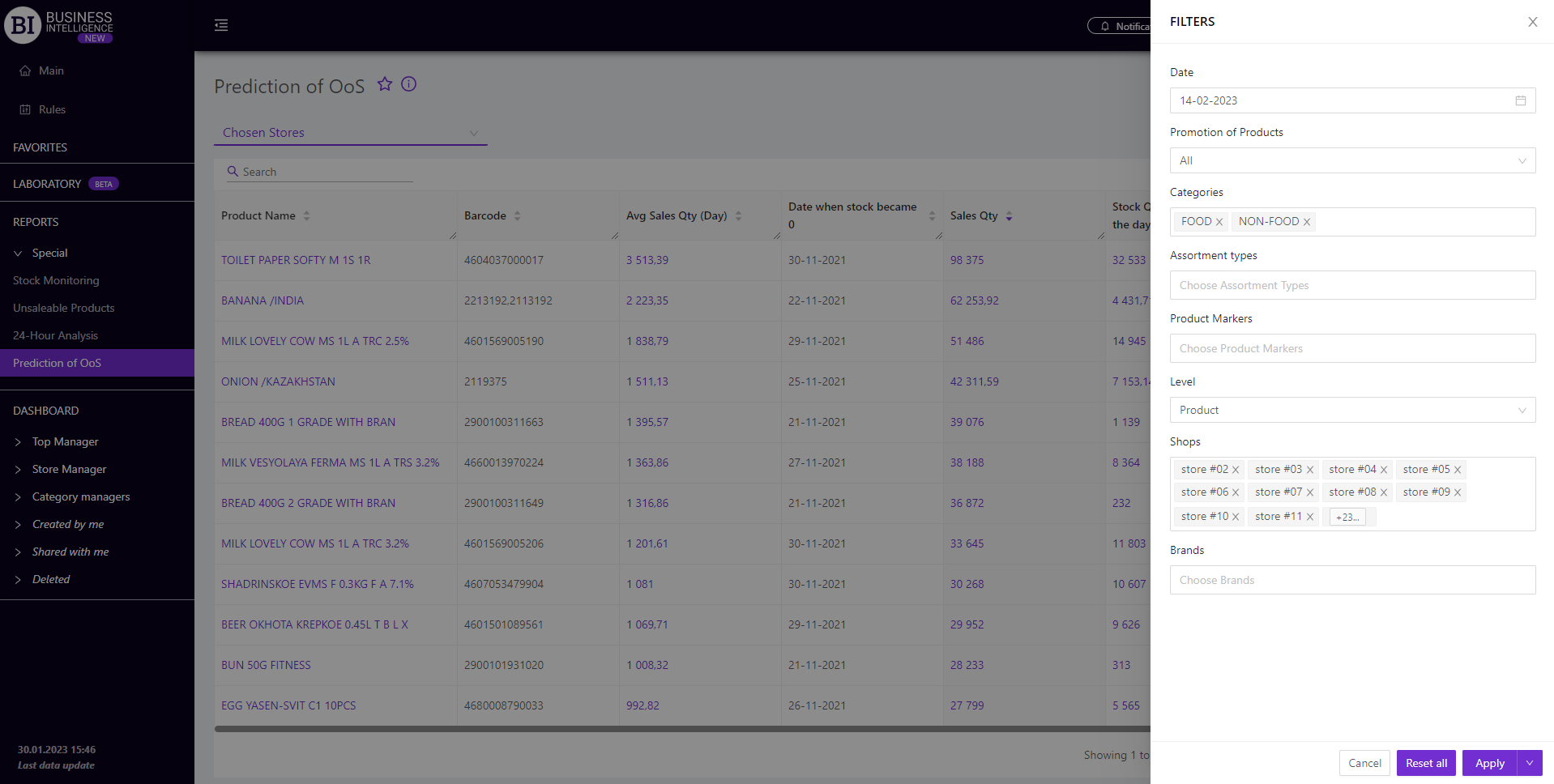Sections
Brand salesStore cardProduct CardBasket AnalysisQuadrant analysisSales ChangeCategory managersSuppliers salesMarkers comparisonCategory CardProducts salesStores salesCategories salesProducers analysisStock MonitoringMainUnsaleable productsPrediction of OoS24-Hour AnalysisProducts movementEffectiveness of сashiersProducts for adjustmentPOS-terminal TrafficSales PlansPromotion AnalysisNew SKUEffectiveness of Loyalty ProgramPromo CardRFM - analysisStatistic of Loyalty ProgramCustomer Loyalty SegmentationLoyalty CardComparative DynamicsReceiptsPlanogram EfficiencyLost SalesPREDICTION OF OOS
Reports on Datawiz BI service
The "OoS Prediction" report contains data on products the stocks of which will soon run short and they need to be ordered in the near future.
The functionality of the report allows to:
- identify the products of the main assortment (the ones sold at least twice a week), the stocks of which should be urgently replenished;
- visually track the dynamics of sales and stocks on current products to prevent "gaps in stocks";
- avoid losses in sales caused by the lack of popular products.
The report evaluates the situation for future periods only and is generated for each store individually or for the chain as a whole. To select a store click on the "Selected stores" field on the left above the table and select the desired store from the drop-down list.
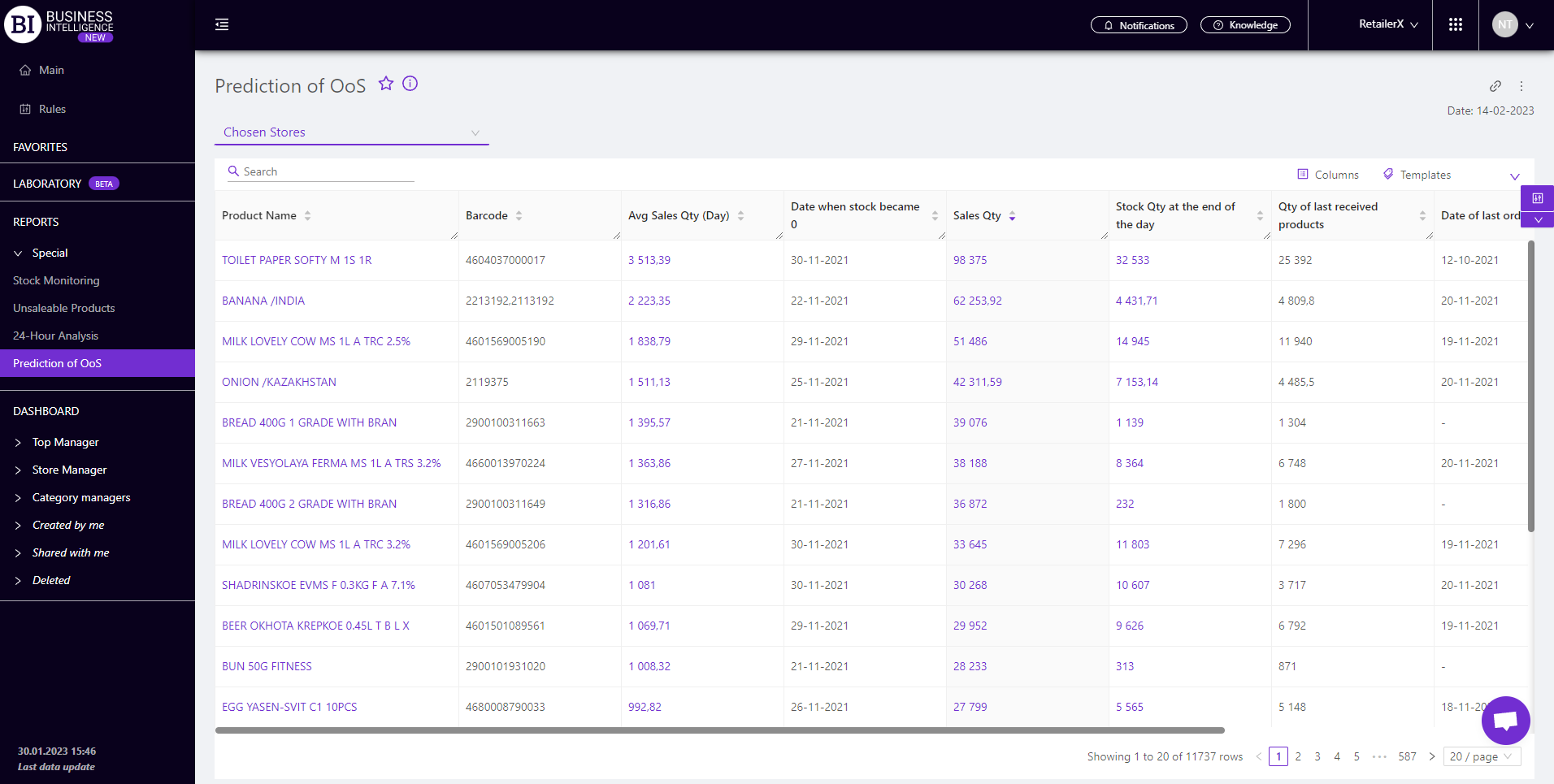
Metrics
"Columns" button allows to choose the necessary metrics for generating a report:
- Sales Qty
- Avg Sales Qty (if the number of days is less than 28, then the metric is calculated for 28 days from the selected date)
- Stock Qty at the end of the day
- Stock Qty at the beginning of the day
- Date when stock became 0
- Identifier
- Barcode
- Ordered Product Qty (calculated as the number of products ordered 28 days before the last date for which data is available)
- Date of last order
- Qty of last order
- Received Products Qty
- Date of the last received product
- Qty of last received products
- Relocation from store in absolute units
- Relocation from store in absolute units Change
- Relocation from store in absolute units Change, %
- Relocation from store in monetary units
- Relocation from store in monetary units Change
- Relocation from store in monetary units Change, %
Note! Access to viewing metrics according to the user's role is determined by the administrator. Contact your administrator to expand the access.
Metrics highlighted in purple or red are clickable. Clicking on them opens a window with a flow chart of the chosen metric.
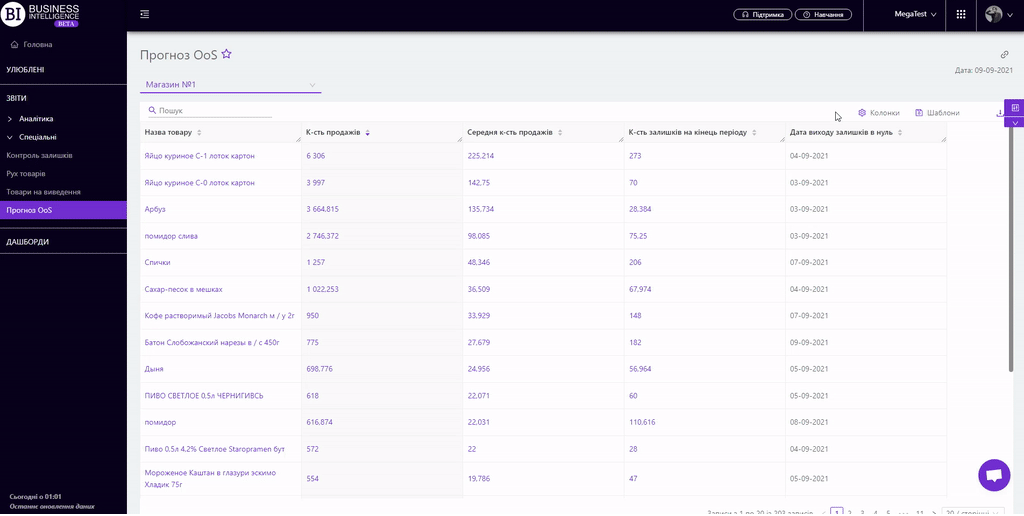
"Templates" button - saves the configured report columns as a template.
On the right above the table a context menu is opened where the user can select the following actions:
- "Lock the total row" - fixes the "Total" row in the top row of the table.
- "Save XLS" - saves table data to an xls-file.
To quickly find the products you need enter the first letters/symbols of the product name in the search field. The search works automatically, leaving all found matches in the table.
To reset the search results, you must click on the cross in the search field.
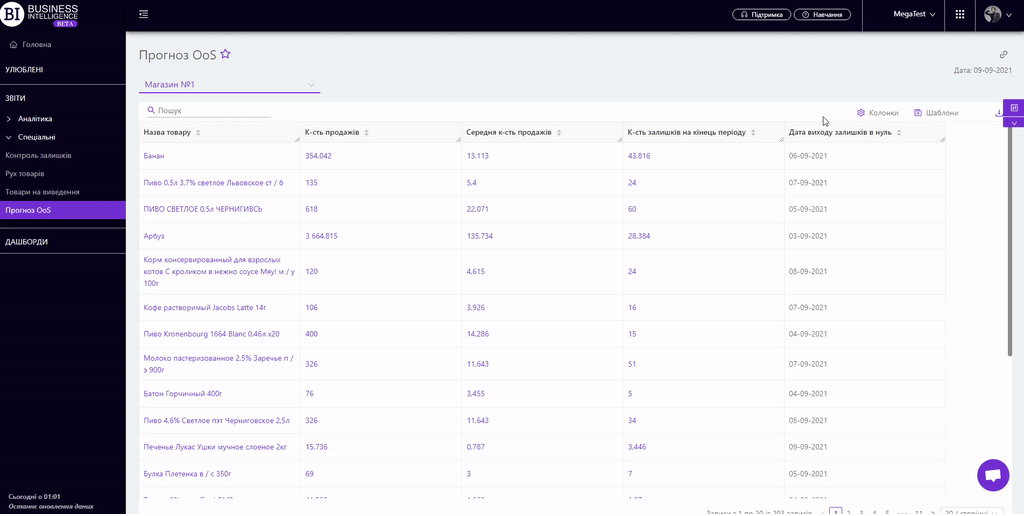
Filters
The selection of filters makes it possible to carry out the analysis within the specified conditions.
Filters button is placed on the right side above the report. Clicking on it opens a modal window with the following filters:
- Date
- Promotion of products
- Categories
- Assortment types
- Product markers
- Level
- Stores
- Brands