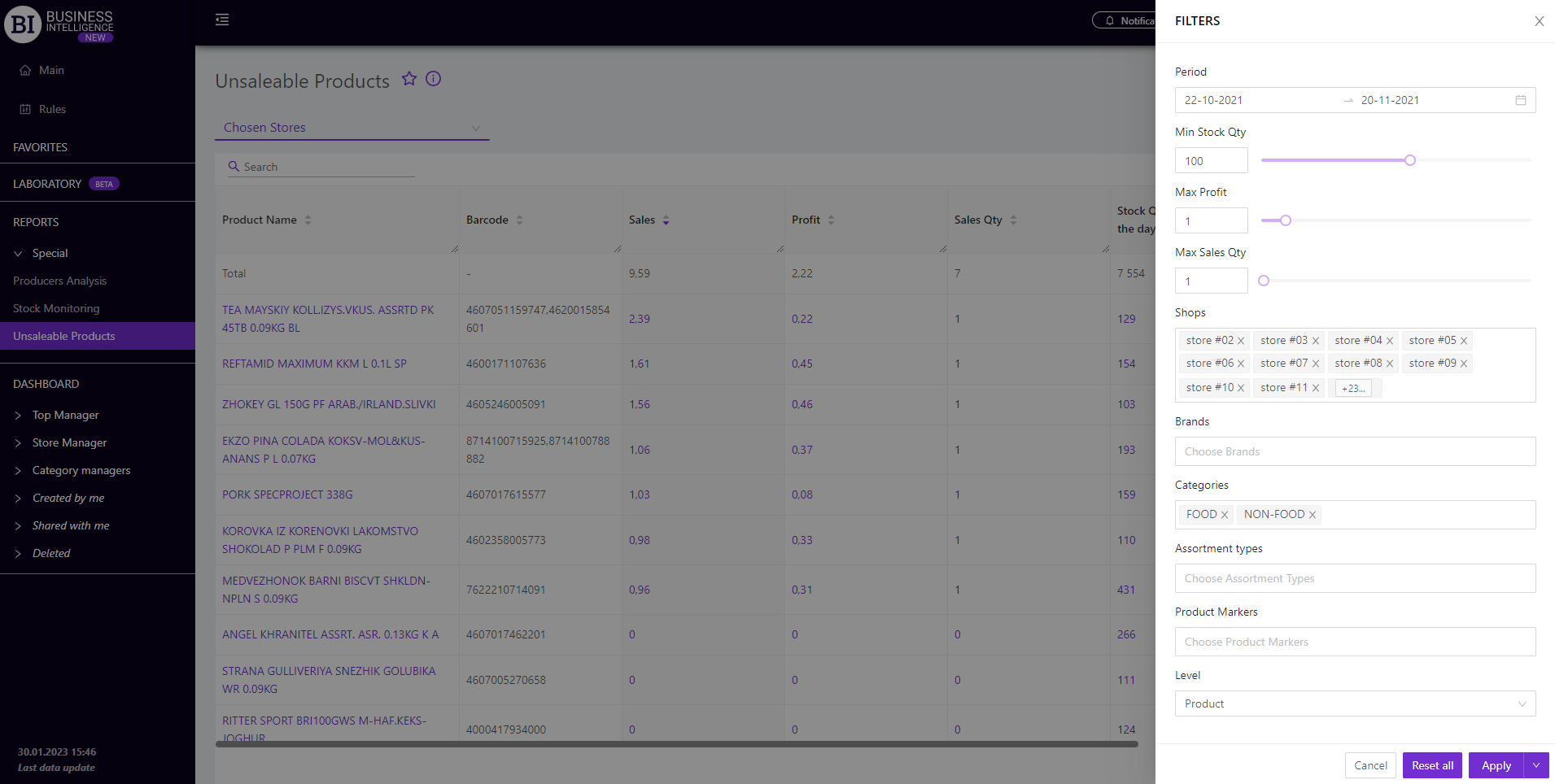Sections
Brand salesStore cardProduct CardBasket AnalysisQuadrant analysisSales ChangeCategory managersSuppliers salesMarkers comparisonCategory CardProducts salesStores salesCategories salesProducers analysisStock MonitoringMainUnsaleable productsPrediction of OoS24-Hour AnalysisProducts movementEffectiveness of сashiersProducts for adjustmentPOS-terminal TrafficSales PlansPromotion AnalysisNew SKUEffectiveness of Loyalty ProgramPromo CardRFM - analysisStatistic of Loyalty ProgramCustomer Loyalty SegmentationLoyalty CardComparative DynamicsReceiptsPlanogram EfficiencyLost SalesUNSALEABLE PRODUCTS
Reports on Datawiz BI service
The "Unsaleable products" report summarizes the data on products that were not sold during the chosen period and their stocks are quite sizeable.
The functionality of the report allows to:
- find products that are not in demand;
- determine which products should be removed from the assortment;
- visually track the dynamics of sales and stocks on slow-moving products.
The report is formed for each store separately and for the chain as a whole. To choose a store click on "Chosen stores" field on the left above the table, and choose the necessary store from the pop-up list.
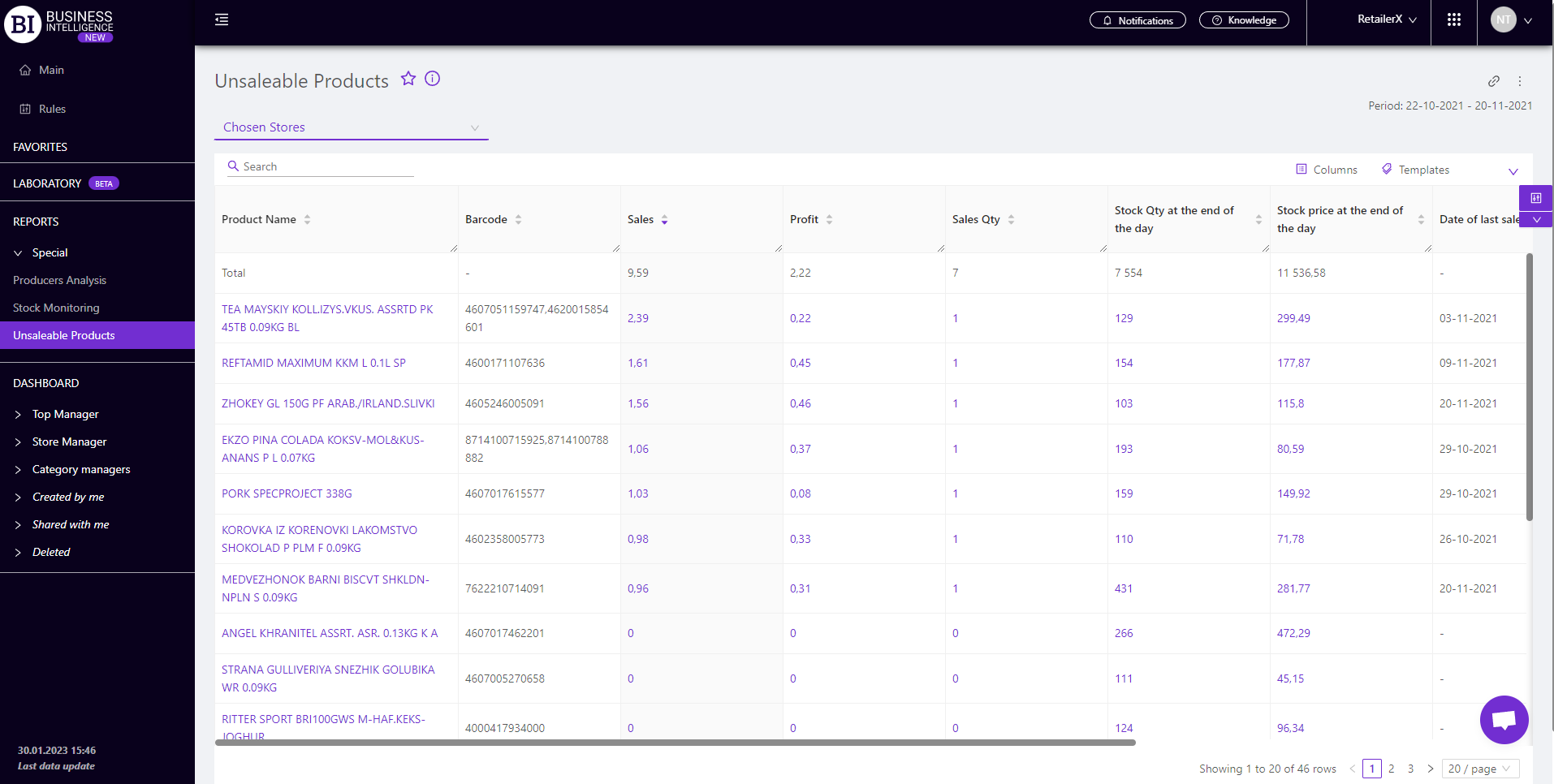
Metrics
"Columns" button allows to choose the necessary metrics for generating a report:
- Sales
- Sales Qty
- Stock Qty at the end of the day
- Primecost at the end of the day
- Stock Qty at the beginning of the day
- Stock price at the beginning of the day
- Profit
- Qty of days that product was not sold but has stock
- Date of last sale
- Identifier
- Barcode
- Date of the last received products
- Qty of last received products
Metrics highlighted in purple or red are clickable. Clicking on them opens a window with a flow chart of the chosen metric.

"Templates" button - saves the configured report columns as a template.
On the right above the table a context menu is opened where the user can select the following actions:
- "Lock the total row" - fixes the "Total" row in the top row of the table.
- "Save XLS" - saves table data to an xls-file.
To quickly find the necessary unit enter the first letters/symbols of the unit name in the seach field. The search works automatically, leaving all found matches in the table.
To reset the search results, click on the cross in the search field.
Filters
The selection of filters makes it possible to carry out the analysis within the specified conditions.
Filters button is placed on the right side above the report. Clicking on it opens a modal window with the following filters:
- Period
- Min Stock Qty
- Max Profit
- Max Sales Qty
- Stores
- Brands
- Categories
- Assortment types
- Product markers
- Level