Sections
Brand salesStore cardProduct CardBasket AnalysisQuadrant analysisSales ChangeCategory managersSuppliers salesMarkers comparisonCategory CardProducts salesStores salesCategories salesProducers analysisStock MonitoringMainUnsaleable productsPrediction of OoS24-Hour AnalysisProducts movementEffectiveness of сashiersProducts for adjustmentPOS-terminal TrafficSales PlansPromotion AnalysisNew SKUEffectiveness of Loyalty ProgramPromo CardRFM - analysisStatistic of Loyalty ProgramCustomer Loyalty SegmentationLoyalty CardComparative DynamicsReceiptsPlanogram EfficiencyLost SalesPRODUCTS SALES
Reports on Datawiz BI service
The "Product Sales" report summarizes the metrics for each product and provides an opportunity to conduct ABC and XYZ-analysis of the range for each product group.
It contains the following tabs: Report, Cumulative Curve, ABC Distribution, ABC Analysis by Categories.
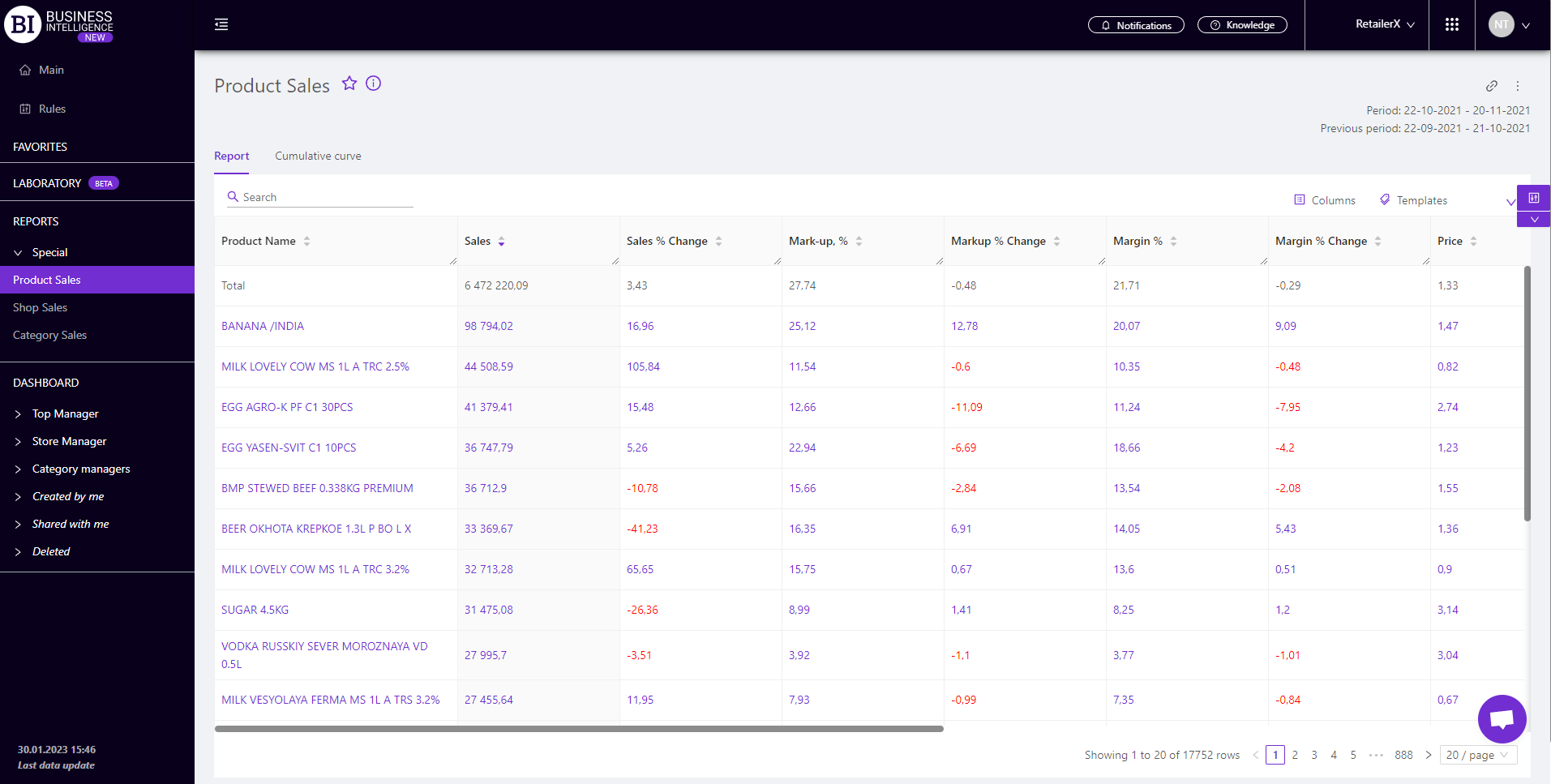
Report
The "Report" tab contains the main metrics of product sales that allow to:
- view the necessary data for two periods: "Chosen" and "Previous", comparing them with each other;
- evaluate the contribution of each product to the overall sales figures for optimization of the assortment;
- analyze the feasibility of products and the inventory sales;
- visually track the dynamics of key metrics.

Cumulative Curve
The "Cumulative Curve" tab shows a graphical dependence of the cumulative distribution of sales by assortment ("Pareto Curve").
The curve is based on the following metrics: Sales, Profit, Receipts Qty, Sales Qty.
The X axis from the "Total Assortment Percentage" shows the cumulative distribution as a percentage of the assortment. That is, it indicates how many SKUs generate a certain volume and percentage of sales (Profit, Receipts Qty, Sales Qty).
When hovering over a certain part of the curve the corresponding values of the main metrics are displayed.
Curve lines can be hidden by navigating under the graphs.

ABC Distribution
ABC analysis can be performed:
- By Chain - data for all stores is used for analysis.
- By Stores - the total amount in the chain is divided by the number of stores where the product was sold. Further ABC analysis is performed for the obtained values.
ABC analysis groups are formed in the context of the following metrics: Sales, Sales Qty, Receipts Qty, Profit.
The table represents the formed ABC and XYZ analysis groups, price distribution, and their metrics.
Note! The ABC analysis group chosen in the filters is displayed on the right above the report table.
Products are divided into groups in accordance with the preset filters.
When you click on the name of the group a report with a list of products that are included in this group opens.
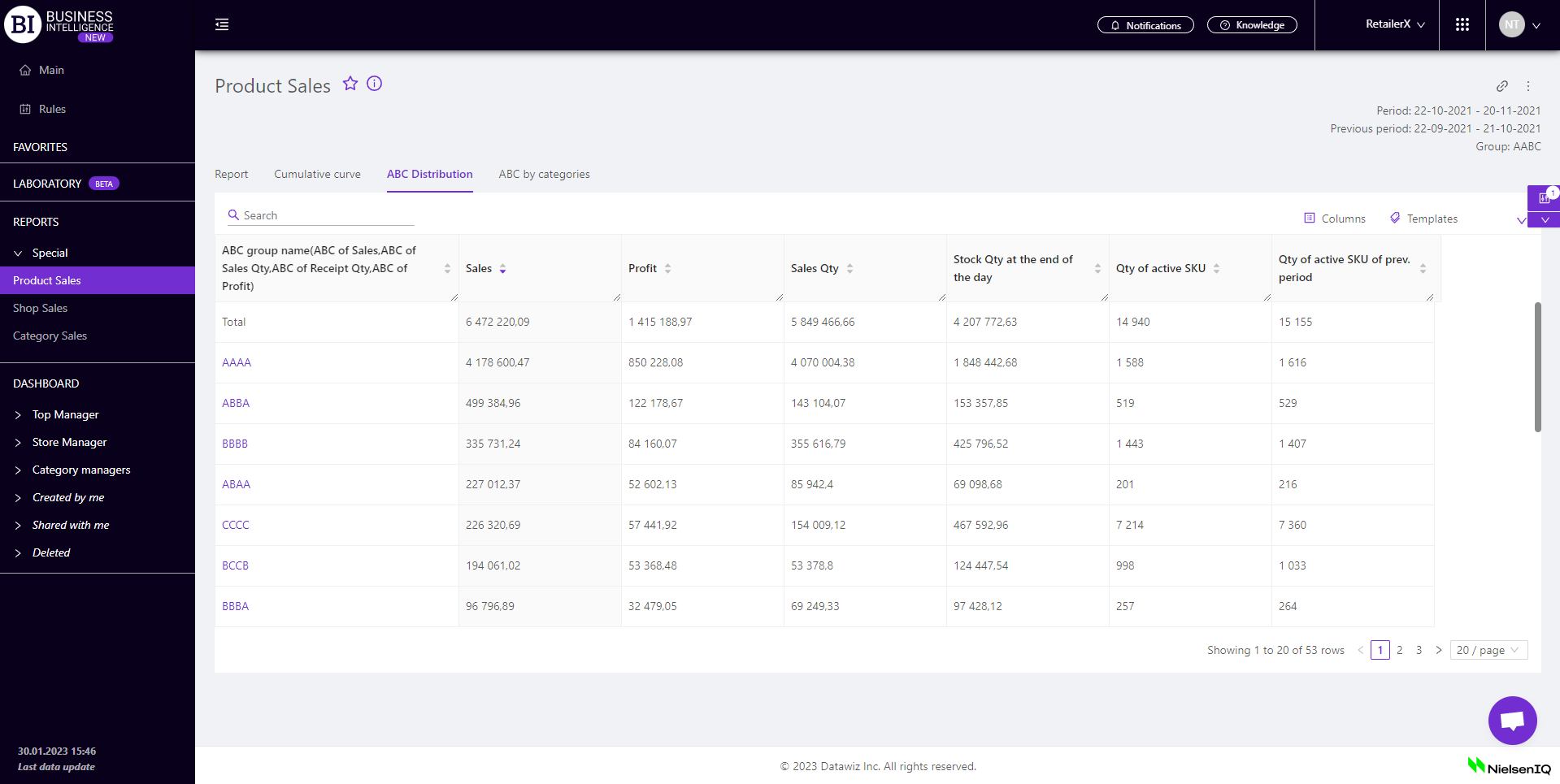
ABC by Categories
The "ABC by Categories" tab allows to do the analysis of the products separately for each category.
When expanding a category, the report will represent the products that fall into the appropriate ABC analysis group, chosen in the filters.
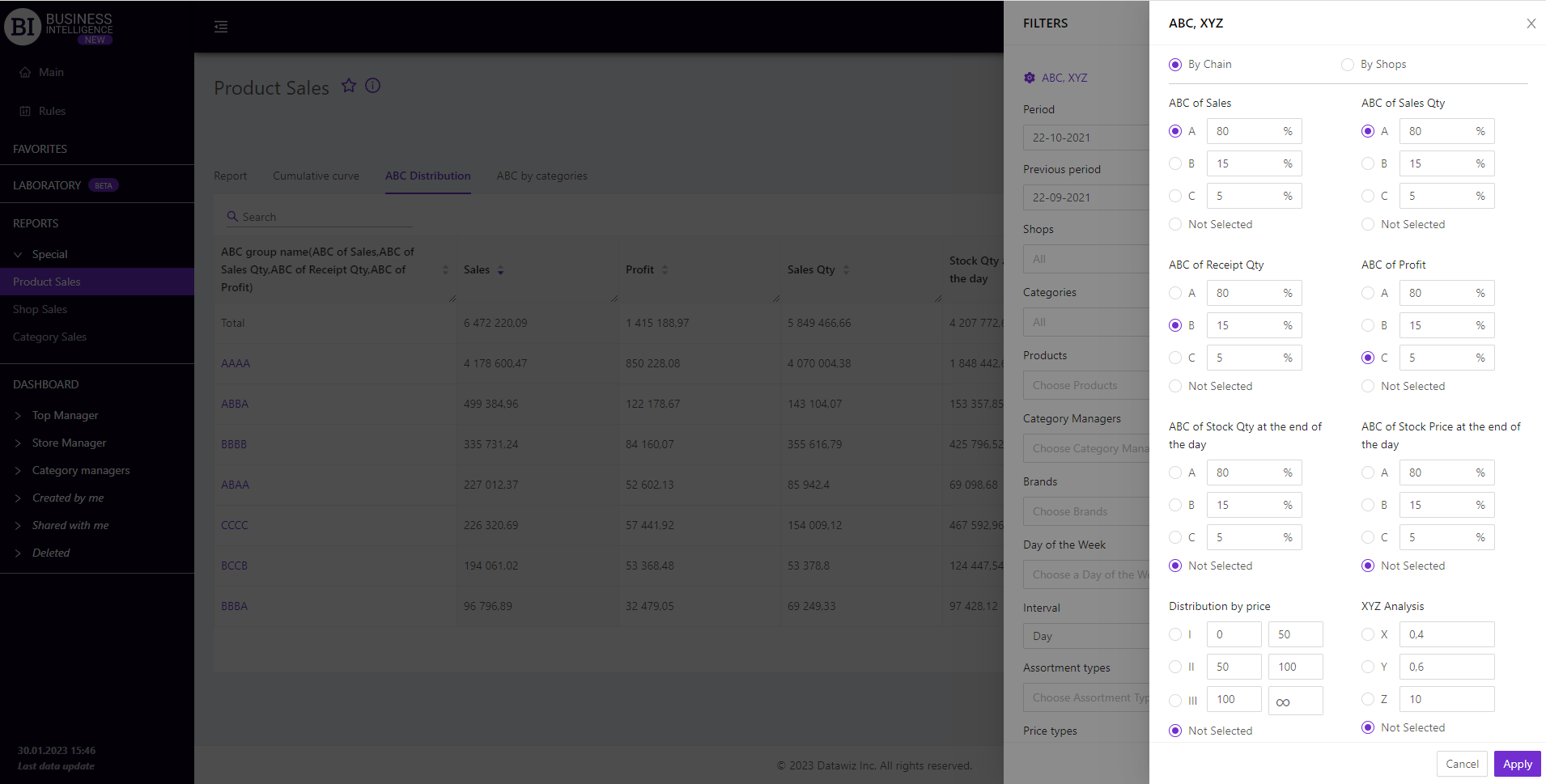
Note! If the "All" category is chosen in the filters, the report is generated by the top-level categories. If the lower category is chosen, the report is generated by its subcategories.
Product Card
Clicking on the name of the product in the report table will open the "Product Card" which shows the basic information for the chosen period.
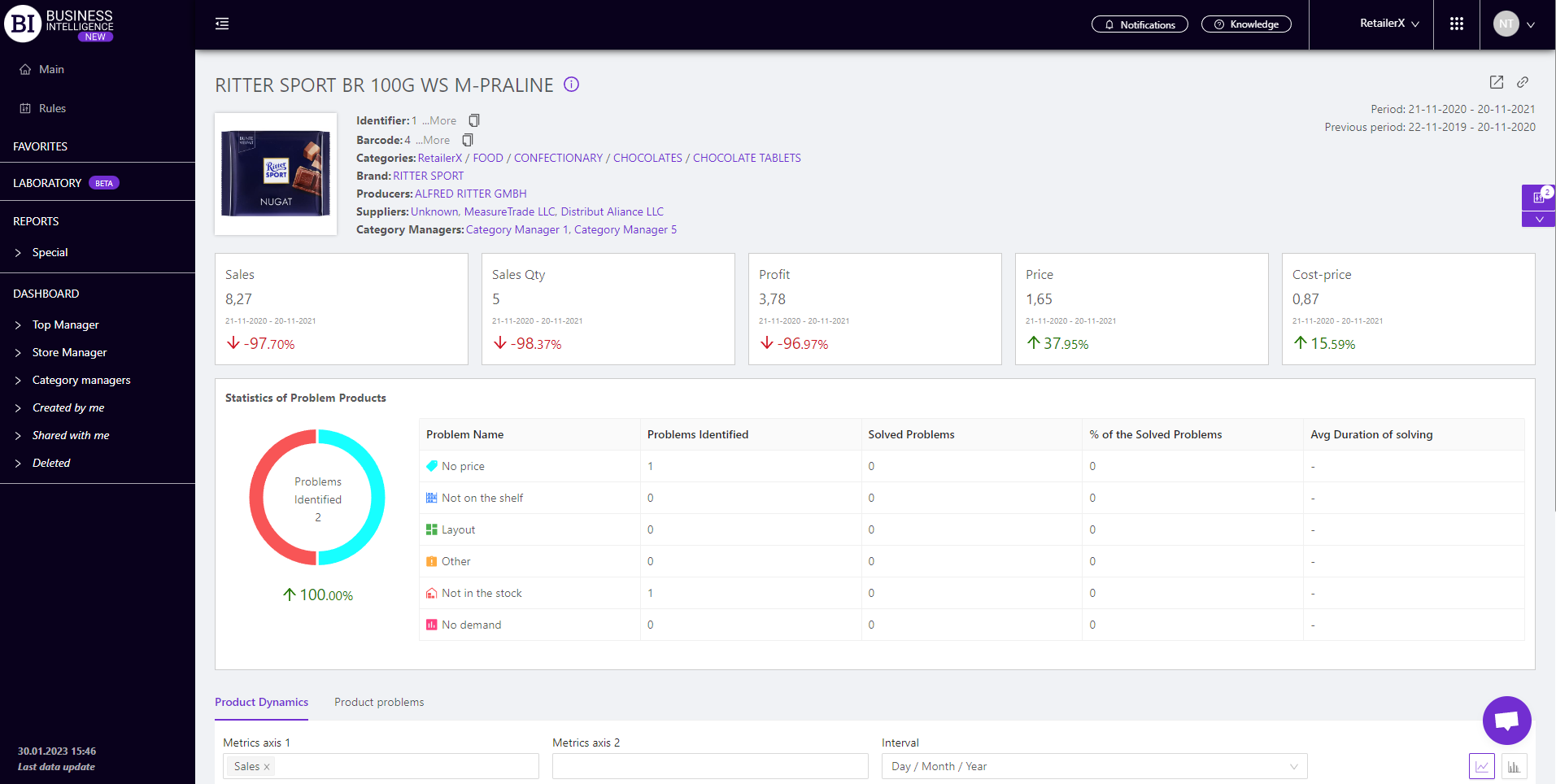
Metrics
"Columns" button allows to choose the necessary metrics for generating a report. All metrics are divided into the following subgroups:
-
Primecost
Posting
-
Ordered Products Primecost
Note! Access to viewing the metrics according to the user's role is determined by the administrator. Contact your administrator to expand the access.
Metrics highlighted in purple or red are clickable. Clicking on them opens a window with a flow chart of the chosen metric.
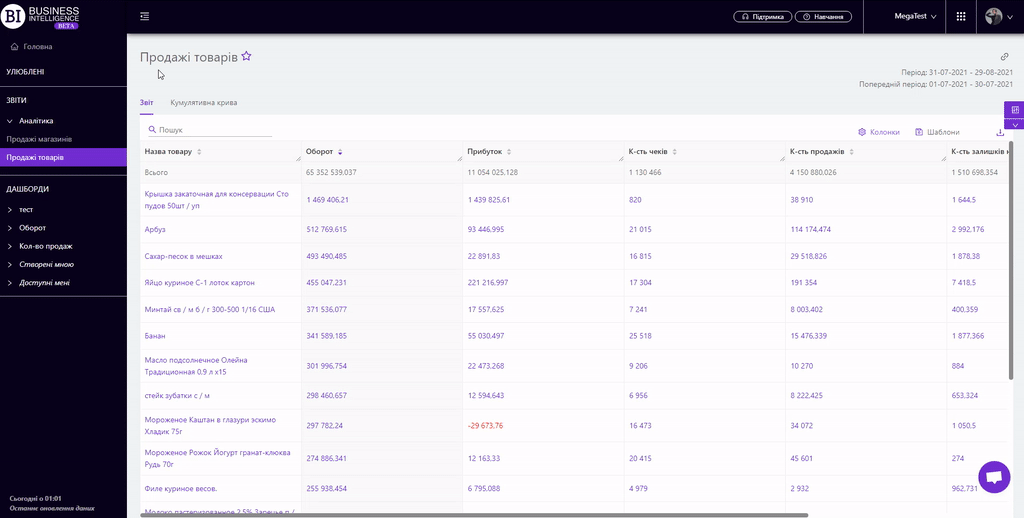
Advice! If you need to compare the metric for the chosen, and the previous period, you need to click on the necessary clickable metric for the previous period. The graph will display curves for two periods: the chosen one, and the previous one.
"Templates" button - saves the configured report columns as a template.
On the right above the table a context menu is opened where the user can select the following actions:
- "Lock the total row" - fixes the "Total" row in the top row of the table.
- "Save XLS" - saves table data to an xls-file.
To quickly find the necessary product enter the first letters/symbols of the product name in the search field. The search works automatically, leaving all found matches in the table.
To reset the search results, click on the cross in the search field.
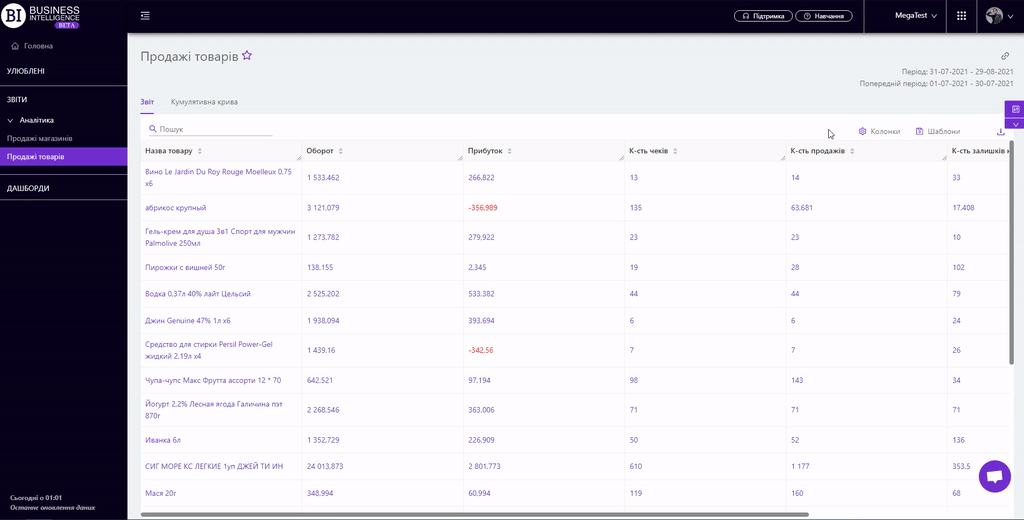
Filters
The selection of filters makes it possible to carry out the analysis within the specified conditions.
Filters button is placed on the right side above the report. Clicking on it opens a modal window with the following filters:
- АВС, XYZ
- Period
- Previous Period
- Stores
- Categories
- Products
- Category Managers
- Brands
- Day of the Week
- Interval
- Assortment Types
- Price Types
- Write-off Types
- Product Markers
- Receipt Markers
- Types of LP clients
- Bonus Types
- Don't show Promo Products
- Like for Like
