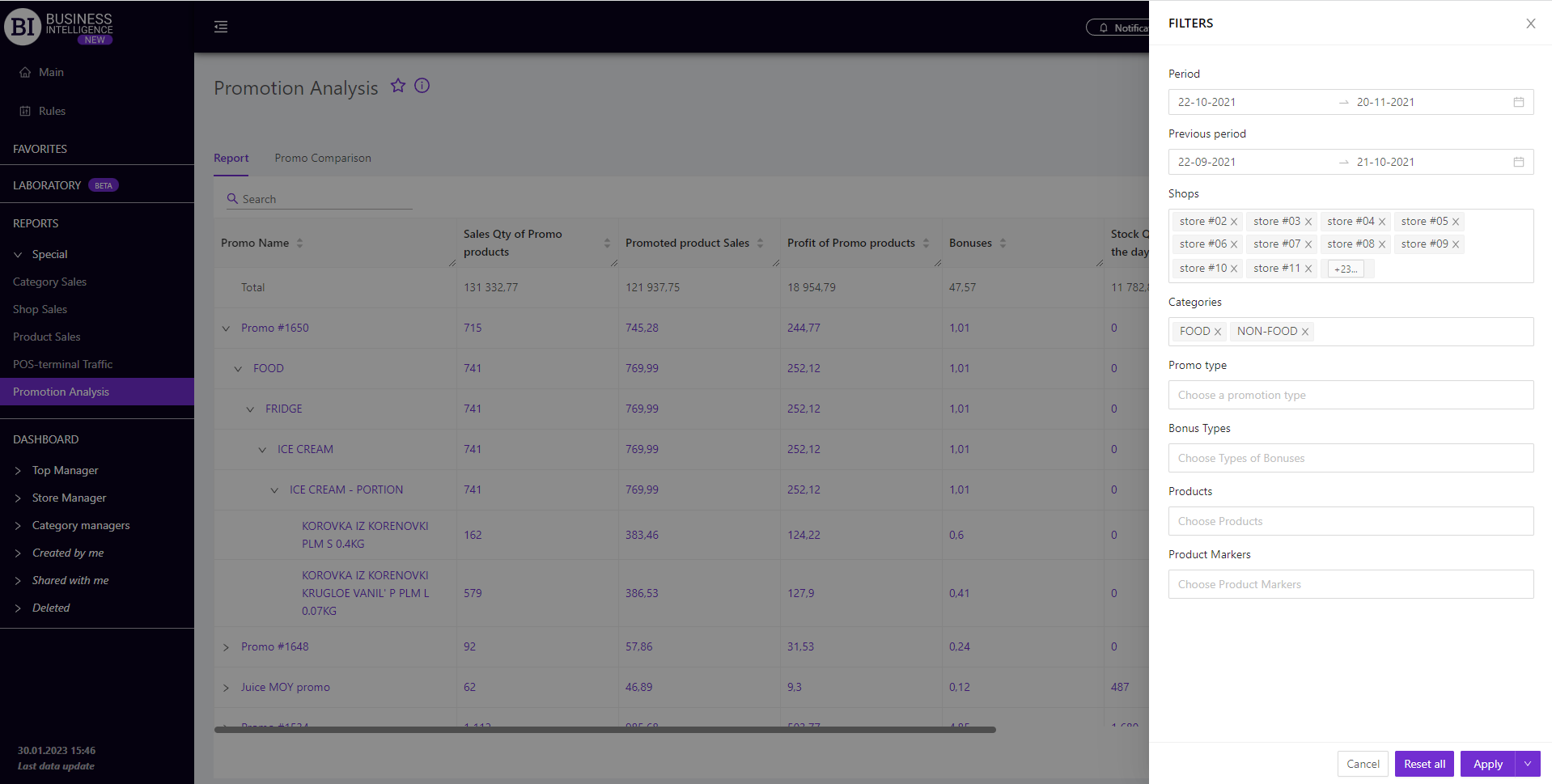Sections
Brand salesStore cardProduct CardBasket AnalysisQuadrant analysisSales ChangeCategory managersSuppliers salesMarkers comparisonCategory CardProducts salesStores salesCategories salesProducers analysisStock MonitoringMainUnsaleable productsPrediction of OoS24-Hour AnalysisProducts movementEffectiveness of сashiersProducts for adjustmentPOS-terminal TrafficSales PlansPromotion AnalysisNew SKUEffectiveness of Loyalty ProgramPromo CardRFM - analysisStatistic of Loyalty ProgramCustomer Loyalty SegmentationLoyalty CardComparative DynamicsReceiptsPlanogram EfficiencyLost SalesPROMOTION ANALYSIS
Reports on Datawiz BI service
The "Promotion Analysis" report summarizes the main metrics of the chain promotional activity.
The report contains two tabs: Report and Promo Comparison.
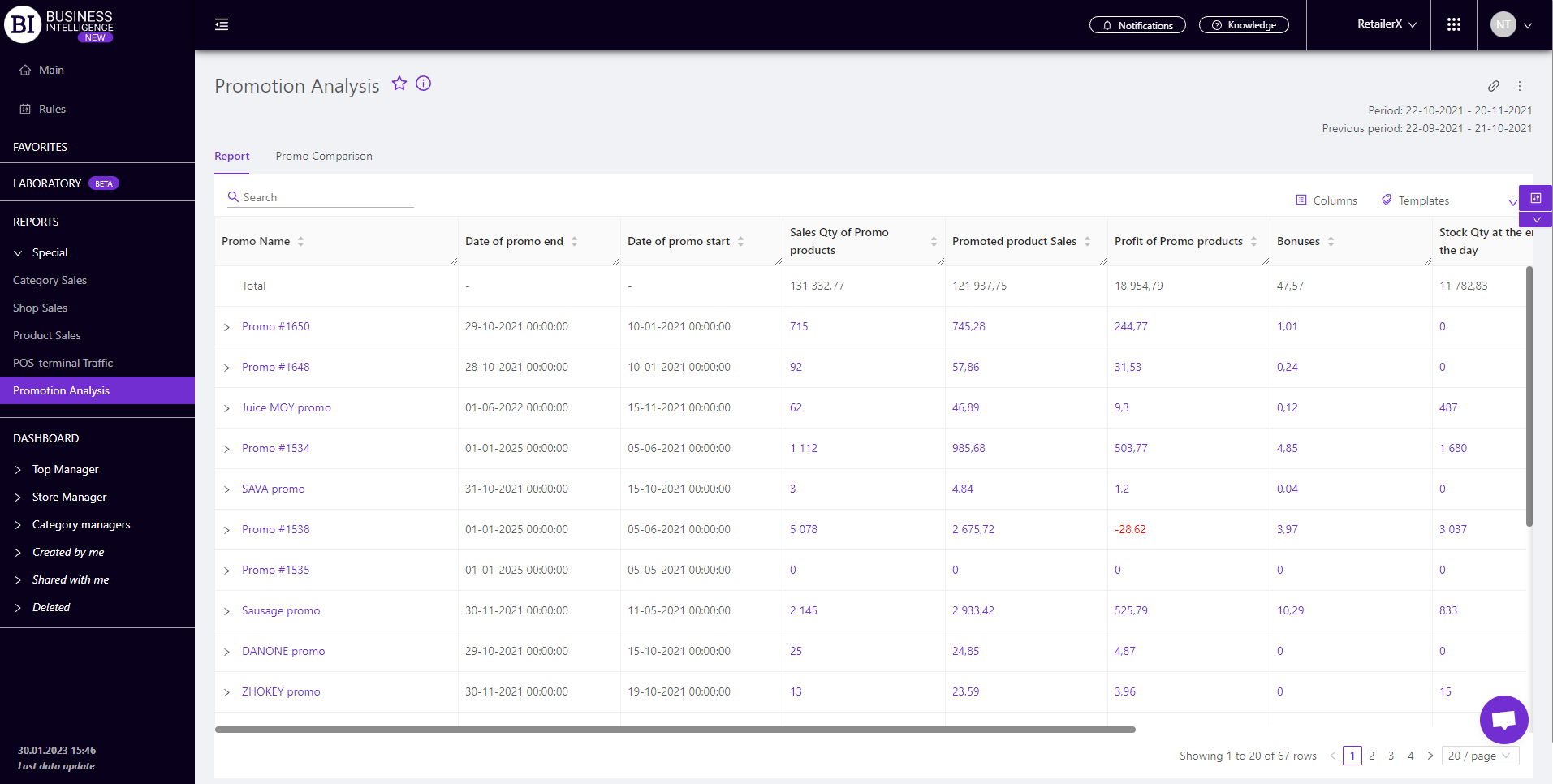
Report
The "Report" tab contains basic information on sales of promotional products in the chain. Its functionality allows to:
- evaluate the results of each promotion, expanding it into categories and SKU;
- track the "behavior" of promotional products during the promotional and non-promotional period;
- analyze the dynamics of key metrics using visualizations.

Promo Comparison
The "Promo Comparison" tab contains a visualization that allows to compare several promotions with chosen metrics. You can choose the following when building a schedule:
- Promos - the left field above the visualization which allows to choose the necessary promotions. For doing this, you should mark the necessary promotions with a flag on the emerging panel.
Note! Up to 5 promos can be displayed at a time.
- Metrics - the central field above the visualization which allows to choose the following metrics from the pop-up list:
- Intervals - the right field above the visualization which allows to set one of the proposed intervals:
- Day/Month/Year
- Month/Year
- Year
- Month
- Week
- Day of the week
- Hours
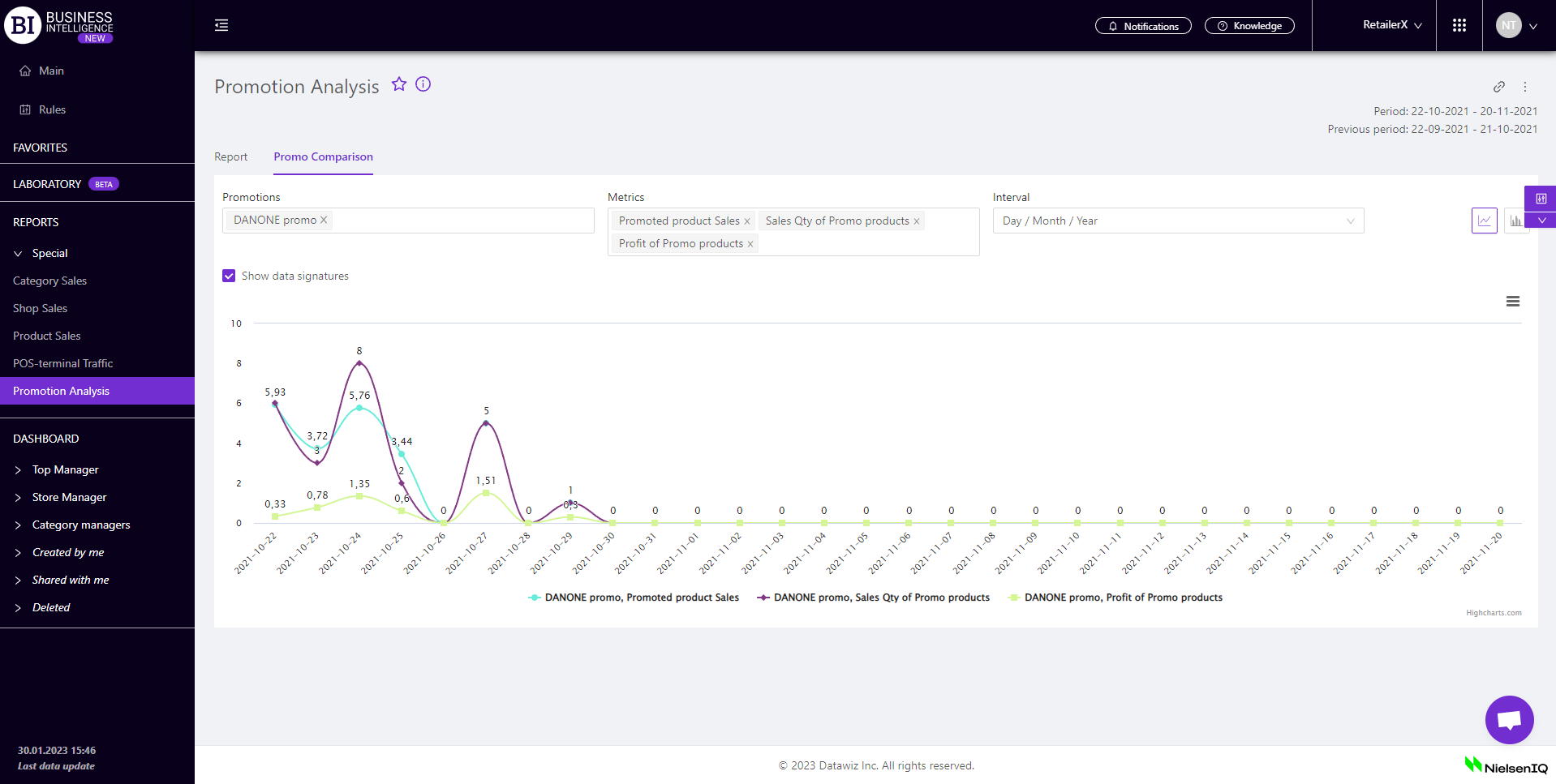
Mark the cell with the flag - Show Data Signatures (on the left above the visualization) to display the values of metrics.
Available visualization types: line graph, column graph.
Note! The Interval field is not available for the column graph. But  button (in the upper right corner of the visualization) allows not only to download the visualization in png-format, but also to sort the metrics by ascending/descending. After clicking on it, a pop-up window opens, you can choose the metrics and the direction of sorting from.
button (in the upper right corner of the visualization) allows not only to download the visualization in png-format, but also to sort the metrics by ascending/descending. After clicking on it, a pop-up window opens, you can choose the metrics and the direction of sorting from.

Promotion Card
Clicking on the promotion name in the report table opens the "Promotion Card" which shows the basic information for the chosen period.

Metrics
"Columns" button allows to choose the necessary metrics for generating a report. All metrics are divided into subgroups:
Sales
Sales Qty
Receipt Qty
- Receipt Qty
- Total Receipt Qty
- Promoted Product Receipt Qty
- Penetration of receipts with promo products, %
- Avg Receipt Qty of Promo products
Avg Receipt Price
Stocks
Profit
Primecost of sales
- Primecost of sales
- Primecost of sales of promo products
Finance metrics
Discounts
Availability
Supplier
Assortment activity
Promotional metrics
- Date of promo start
- Date of promo end
- Qty of promo days with sales
- Advertising costs
- ROI, %
- Sales Goal
- Sales Goal complete, %
- Sales Qty Goal
- Sales Qty Goal complete, %
- Profit Goal
- Profit Goal complete, %
- Note
- Marketing tool
Other
Note! Access to viewing metrics according to the user's role is determined by the administrator. Contact your administrator to expand the access.
Metrics highlighted in purple or red are clickable. Clicking on them opens a window with a flow chart of the chosen metric.
The clickable metric "Receipts" opens the "Receipts Analysis" report, where you can analyze the positions of receipts with promotional products in detail.
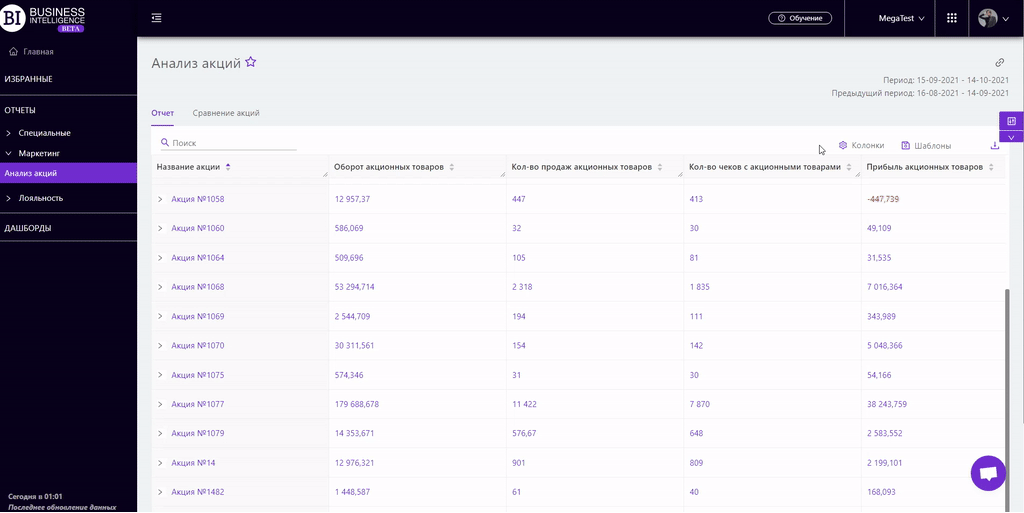
"Templates" button - saves the configured report columns as a template.
On the right above the table a context menu is opened where the user can select the following actions:
- "Lock the total row" - fixes the "Total" row in the top row of the table.
- "Save XLS" - saves table data to an xls file.
- Send XLS" - sends a letter with a table to an xls file to the entered email address.
To quickly find the necessary category, enter the first letters/symbols of the category name in the search field. The search works automatically, leaving all found matches in the table.
To reset the search results, click on the cross in the search field.

Filters
The selection of filters makes it possible to carry out the analysis within the specified conditions.
Filters button is placed on the right side above the report. Clicking on it opens a modal window with the following filters:
- Period
- Previous period
- Stores
- Categories
- Promotion Type
- Bonus Type
- Products
- Product markers