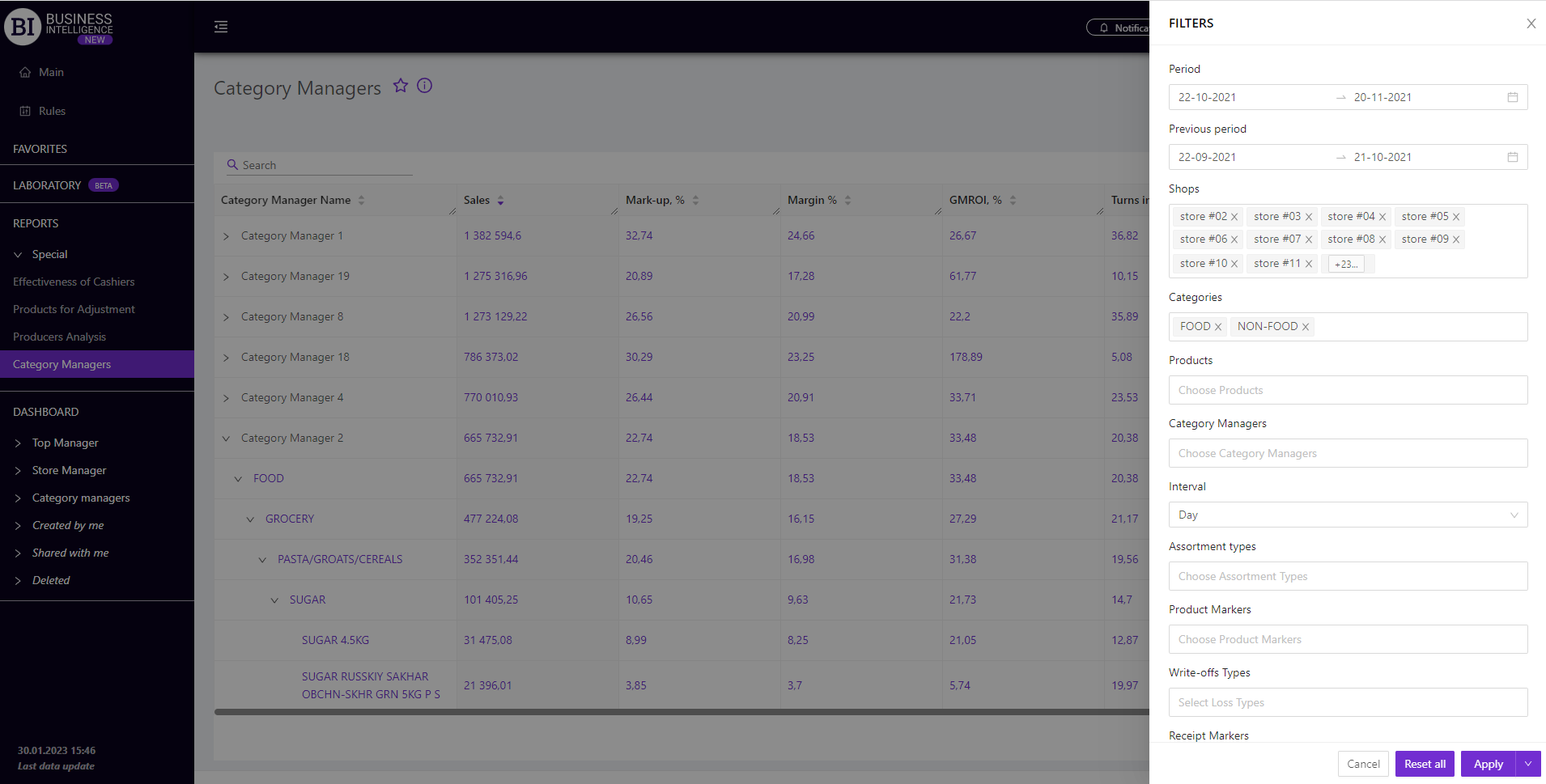Sections
Brand salesStore cardProduct CardBasket AnalysisQuadrant analysisProducers analysisPlanogram EfficiencyLost SalesSales ChangeCategory managersSuppliers salesMarkers comparisonCategory CardProducts salesStores salesCategories salesStock MonitoringMainUnsaleable productsPrediction of OoS24-Hour AnalysisProducts movementEffectiveness of сashiersProducts for adjustmentPOS-terminal TrafficSales PlansPromotion AnalysisNew SKUEffectiveness of Loyalty ProgramPromo CardRFM - analysisStatistic of Loyalty ProgramCustomer Loyalty SegmentationLoyalty CardComparative DynamicsReceiptsCATEGORY MANAGERS
Reports on Datawiz BI service
The "Category Managers" report is designed to analyze the performance of each category manager by its main KPI.
Using the report you can:
- view the necessary data for two periods: "Chosen" and "Previous", comparing them with each other;
- analyze data at different levels, going down from the category manager to the categories and SKUs that are assigned to them;
- visually track the dynamics of the main managers’ KPI;
- evaluate the contribution of each category manager to the overall sales metrics.
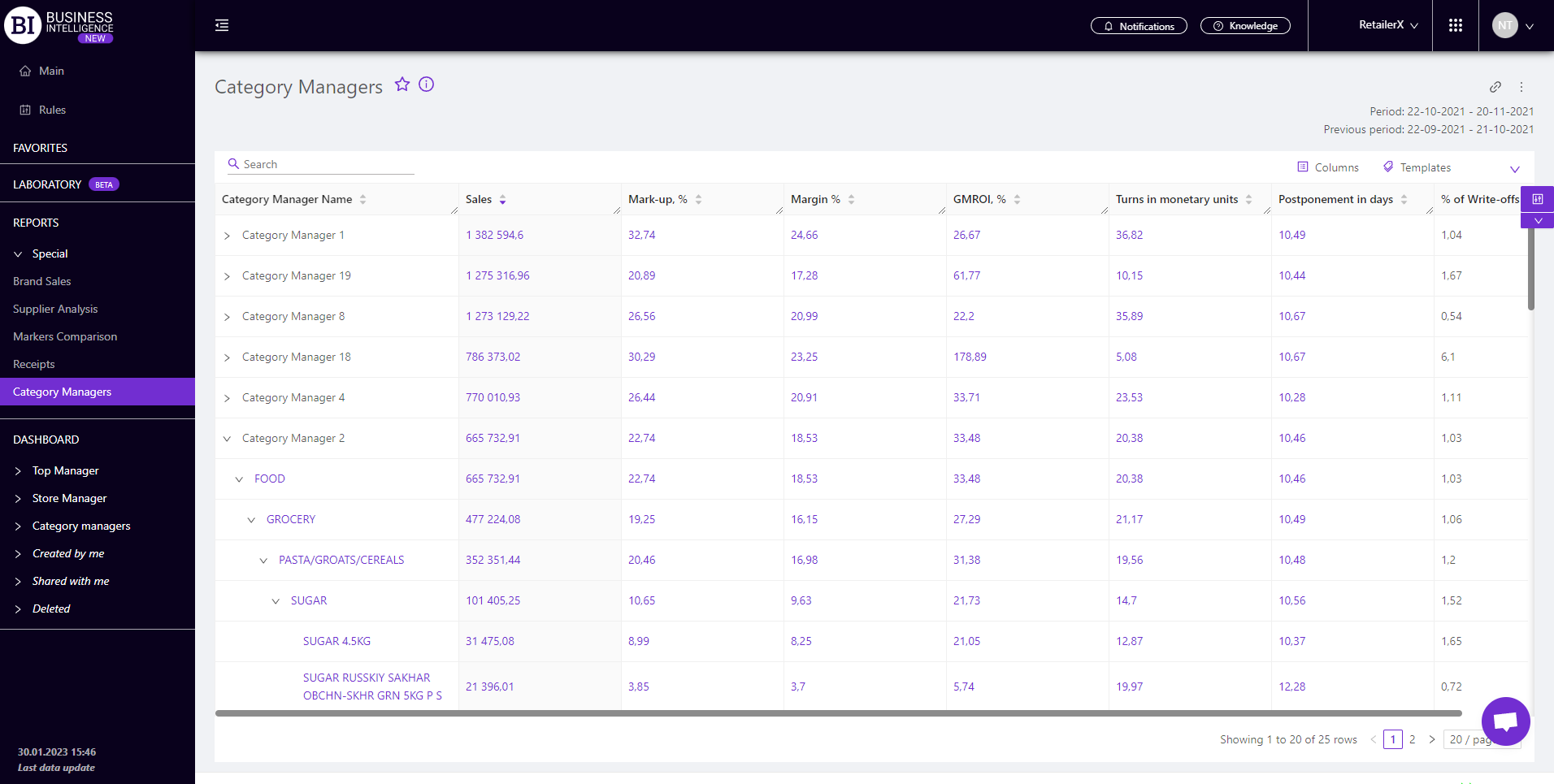
Advice! Additional category managers analytics can be configured in the "Category Card" tab, namely:
- planned metrics and their execution;
- price distribution of products the category manager is responsible for;
- comparative dynamics of key metrics;
- filling the manager’s chain categories with the products.
To do this, one of the following actions should be taken:
- in the "Category Managers" report click on the clickable category name in the first column of the report.
- from the "Category Sales” report go to "Category Card" and configure the necessary category manager in the “Filters”. Thus, the "Category Card" is filtered and will display all the basic data on the selected category manager.
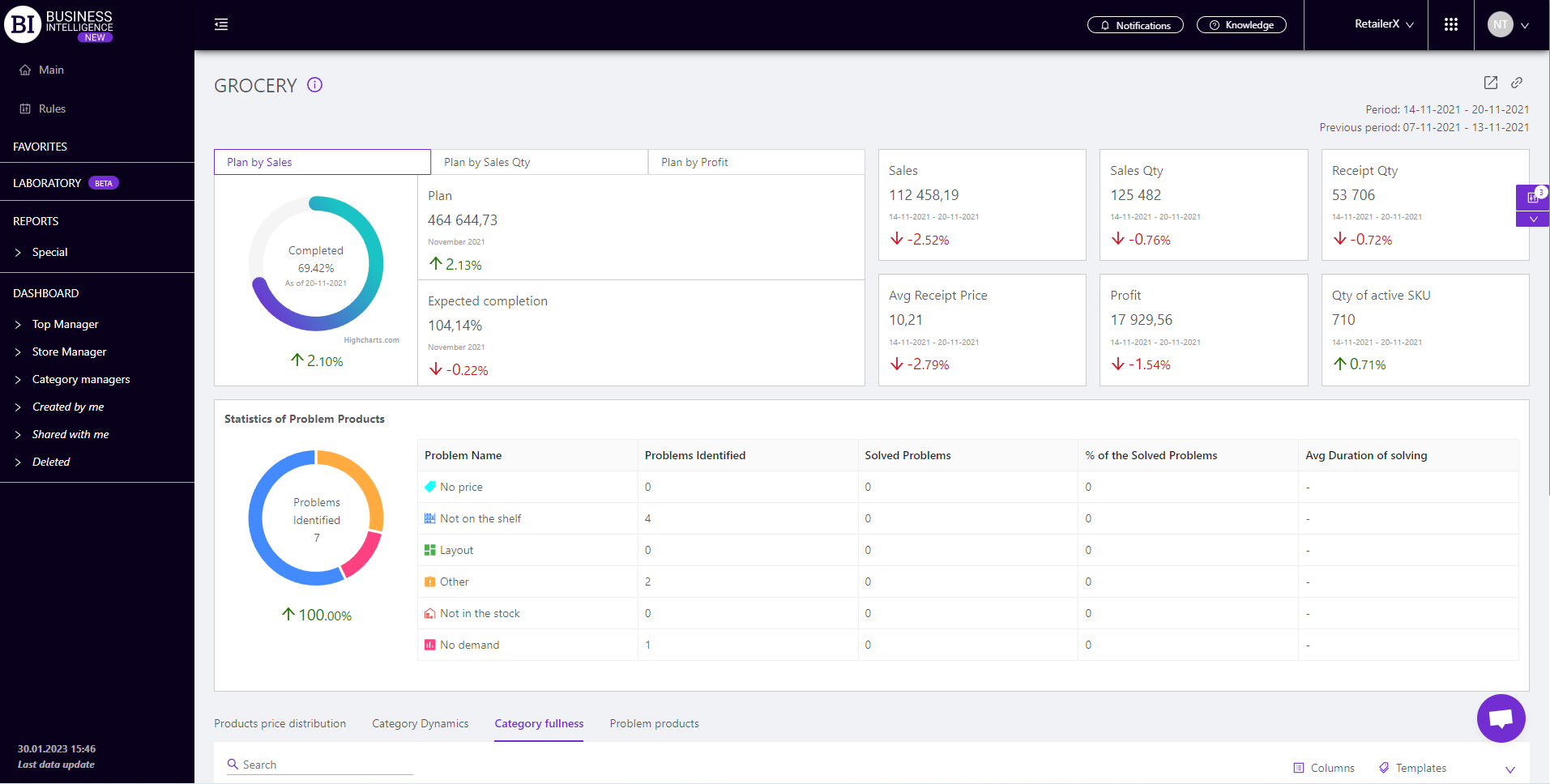
To display all products go to the top level "Category Card". For this you need to configure the first level of category display in the report filters from which the transition to the “Category Card” is performed.
Metrics
All metrics are divided into subgroups:
Sales
- Sales
- Sales Change
- Sales Change, %
- % of total Sales
- Change % of total Sales
- Avg sales
- Avg Sales Change
- Avg Sales Change, %
- Sales of LP
- LP Sales Change
- LP Sales Change, %
- LP Sales % of total
Sales Qty
- Sales Qty
- Sales Qty Change
- Sales Qty Change, %
- % of total Sales Qty
- Avg Sales Qty
- Avg Sales Qty Change
- Avg Sales Qty Change, %
- Sales Qty of LP
- Sales Qty of LP Change
- Sales Qty of LP Change, %
- Sales Qty of LP % of total
Receipt Qty
- Receipt Qty
- Receipt Qty Change
- Receipt Qty Change, %
- % of total Receipts Qty
- Penetration rate, %
- Penetration Change, %
- Avg Receipt Qty
- Avg Receipt Qty Change
- Avg Receipt Qty Change, %
- Receipt Qty of LP
- Receipt Qty of LP Change
- Receipt Qty of LP Change, %
- Receipt Qty of LP % of total
Avg Receipt Price
Profit
- Profit
- Profit Change
- Profit Change, %
- % of total Profit
- Avg Profit
- Avg Profit Change
- Avg Profit Change, %
- Profit of LP
- Profit of LP Change
- Profit of LP Change, %
- Profit of LP % of total
Cost of Sales
- Cost of sales
- Cost of sales Change
- Cost of sales Change, %
- % of Cost of sales
- % of Cost of sales Change
Financial Metrics
- Markup, %
- Markup % Change
- Margin %
- Margin % Change
- GMROI, %
- GMROI Change
- Financial cycle
- Finance accumulation
- Cost of capital
Turns
- Turns, %
- Turns % Change
- Turns in absolute units
- Turns Change of absolute units
- Turns Change of absolute units, %
- Turns in monetary units
- Change of Turns in monetary units
- Change of Turns in monetary units, %
Availability
Supplier
Assortment activity
Write-offs
- Write-offs in absolute units
- Write-offs in absolute units Change
- Write-offs in absolute units Change, %
- % of Write-offs in absolute units
- % of Write-offs of Sales Qty
- Write-offs in monetary units
- Write-offs in monetary units Change
- Write-offs in monetary units Change, %
- % of Write-offs in monetary units
- % of Write-offs of Sales
Note! Access to viewing the metrics according to the user's role is determined by the administrator. Contact your administrator to expand the access.
Metrics highlighted in purple or red are clickable. Clicking on them opens a window with a flow chart of the chosen metric.
Advice! If you need to compare the metric for the chosen and the previous period, you need to click on the necessary clickable metric for the previous period. The graph will display curves for two periods: the chosen one, and the previous one.
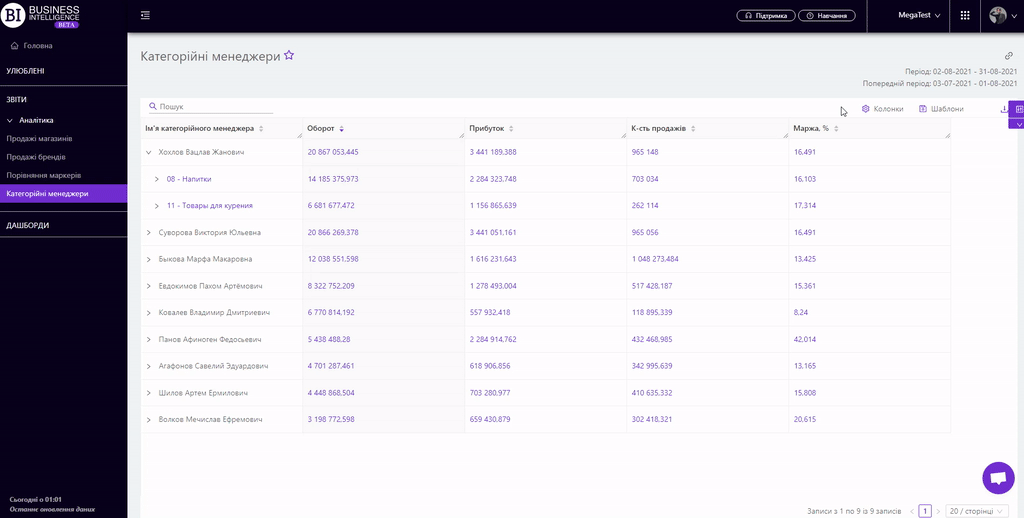
Filters
The selection of the following filters makes it possible to carry out the analysis within the specified conditions:
- Period
- Previous period
- Stores
- Categories
- Products
- Category Managers
- Interval
- Assortment types
- Product markers
- Write-offs Types
- Receipt markers
- Bonus types