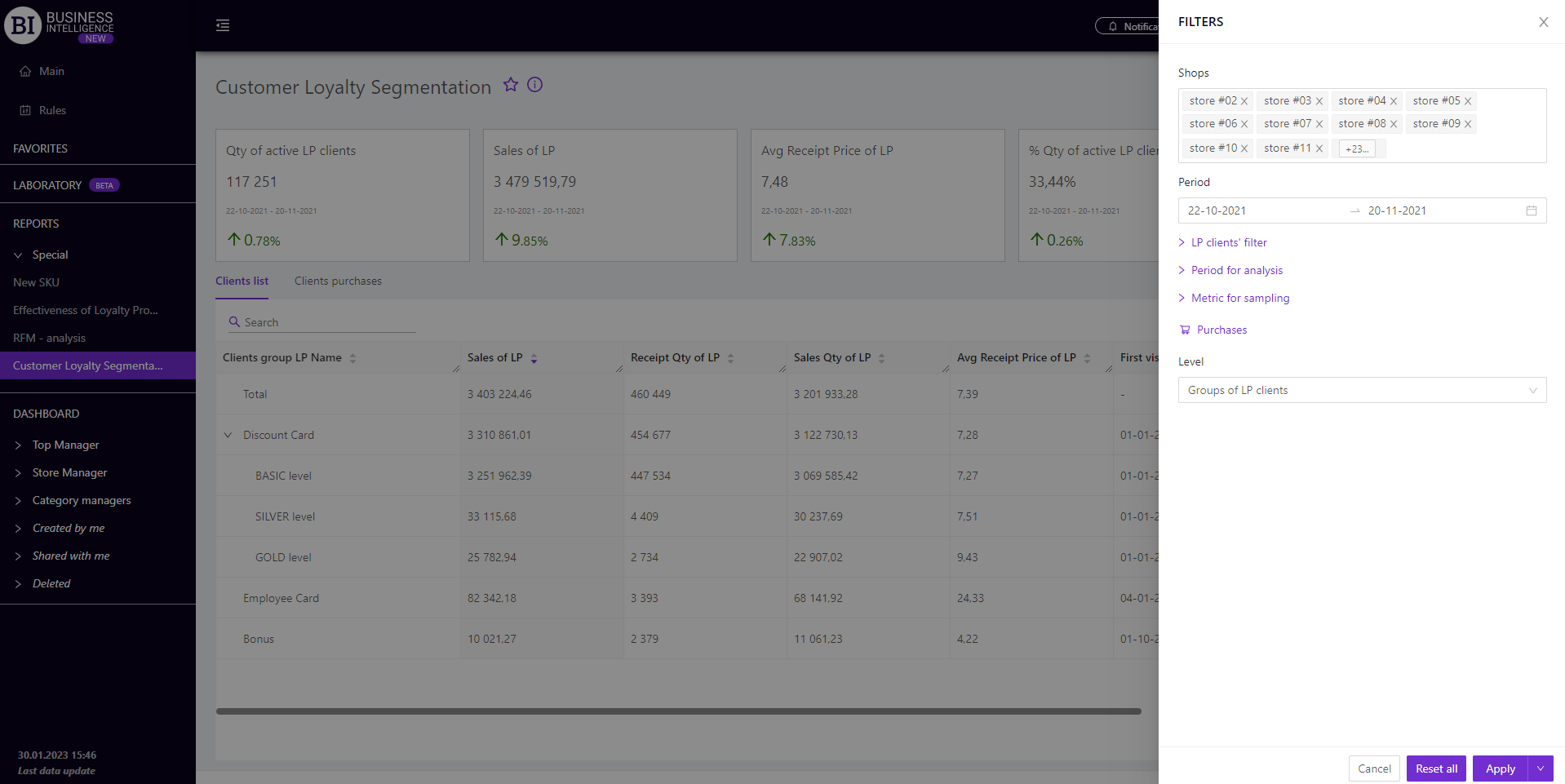Sections
Brand salesStore cardProduct CardBasket AnalysisQuadrant analysisProducers analysisPlanogram EfficiencyLost SalesSales ChangeCategory managersSuppliers salesMarkers comparisonCategory CardProducts salesStores salesCategories salesStock MonitoringMainUnsaleable productsPrediction of OoS24-Hour AnalysisProducts movementEffectiveness of сashiersProducts for adjustmentPOS-terminal TrafficSales PlansPromotion AnalysisNew SKUEffectiveness of Loyalty ProgramPromo CardRFM - analysisStatistic of Loyalty ProgramCustomer Loyalty SegmentationLoyalty CardComparative DynamicsReceiptsCUSTOMER LOYALTY SEGMENTATION
Reports on Datawiz BI service
The "Customer Loyalty Segmentation" report allows to divide LP clients into groups according to the required characteristics and analyze them in detail.
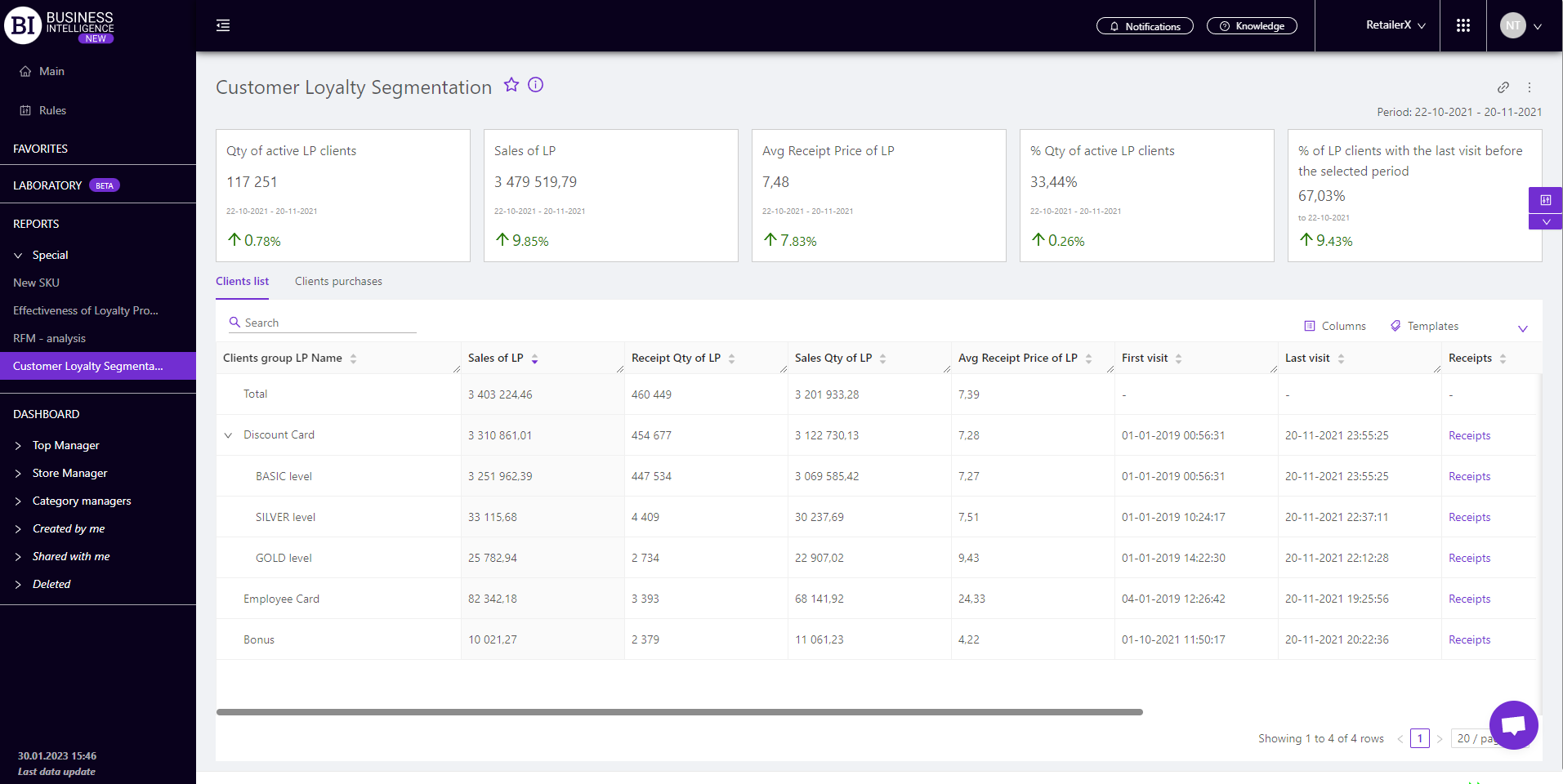
The functionality of the report allows to:
- form different segments of LP clients;
- analyze group sales metrics, determining the most profitable ones;
- study the most typical purchases of each of the segments;
- increase the effectiveness of marketing activities for each group of clients.
There are information cards with metrics at the top which display basic information about the segment of clients for the chosen period, namely:
- Qty of active LP clients
- Sales of LP
- Avg Receipt Price of LP
- % Qty of active LP clients
- % of LP clients with the last visit before the selected period
Note! Each metric card contains the following:
- the actual value of the metric;
- the period for which it is generated;
- % change compared to the same previous period.
A green up arrow indicates an increase, and a red down arrow indicates a decrease.
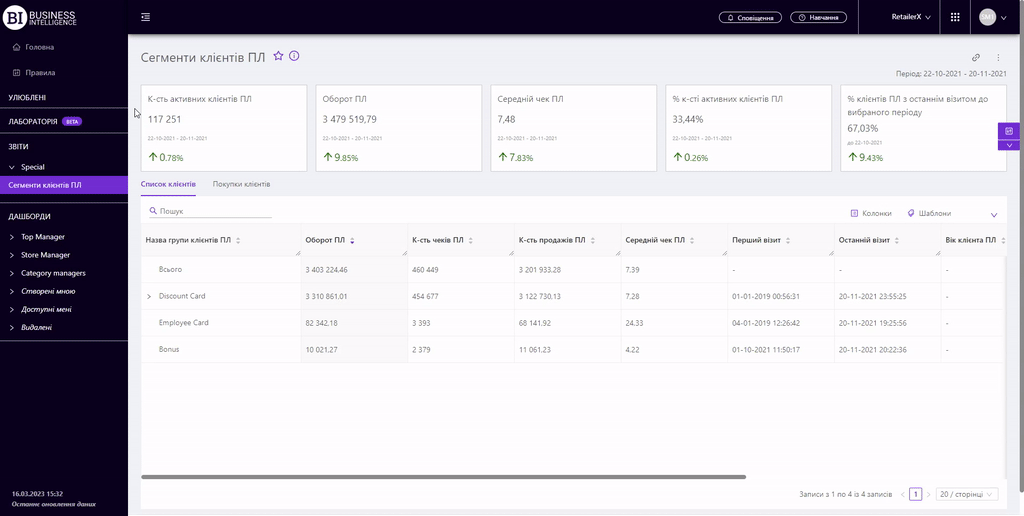
There are two tabs below: Clients List and Client Purchases.
Clients List
The "Client List" tab contains basic information about formed clients’ segments. Its functionality allows to:
- analyze data at different levels, going from the highest (clients’ group) to the lowest (SKU);
- evaluate the effectiveness of marketing activities in working with LP clients.
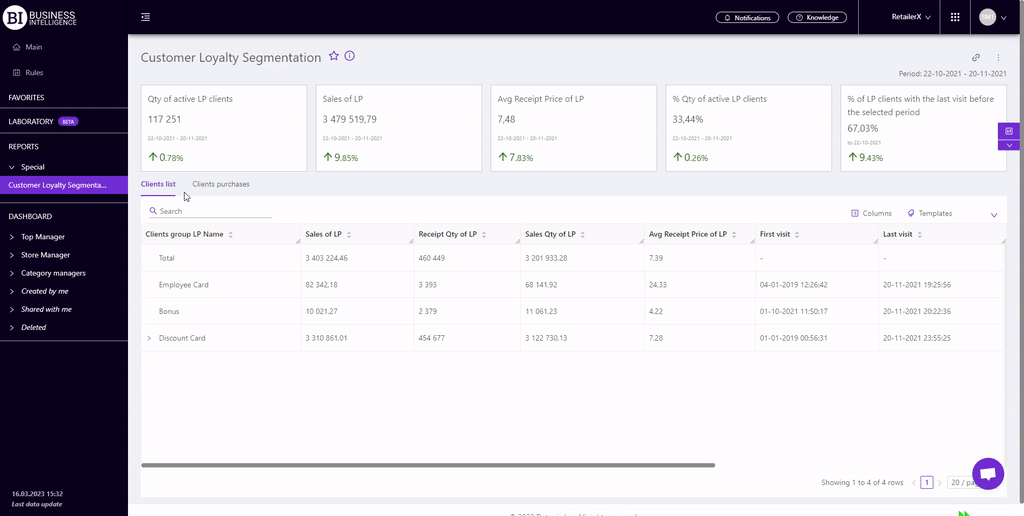
Client Purchases
The "Client Purchases" tab summarizes data on purchases of the formed segment of LP clients. Its' functionality allows to:
- evaluate purchases at different levels, going down from category to individual SKU;
- track the dynamics of purchases using visualizations;
- track which categories are bought by the generated segments of LP clients.

Metrics
"Columns" button allows to choose the necessary metrics for generating a report:
- Sales of LP
- Sales Qty of LP
- Receipt Qty of LP
- Avg Receipt Price of LP
- Maximum SKU Qty in receipt
- Profit of LP
- Barcode
- First visit
- Last visit
- Age of LP client
- Receipts
- Card number of LP
- Identifier of LP client
Note! Access to viewing metrics according to the user's role is determined by the administrator. Contact your administrator to expand the access.
Metrics highlighted in purple or red are clickable. Clicking on them opens a window with a flow chart of the chosen metric.
The clickable metric "Receipts" opens the report "Receipts" where you can analyze in detail the positions of receipts of the relevant client's LP.

"Templates" button - saves the configured report columns as a template.
On the right above the table a context menu is opened where the user can select the following actions:
- "Lock the total row" - fixes the "Total" row in the top row of the table.
- "Save XLS" - saves table data to an xls file.
To quickly find the needed unit (client, category), enter the first letters/symbols of the unit name in the search field. The search works automatically, leaving all found matches in the table.
To reset the search results, click on the cross in the search field.
Filters
The selection of filters makes it possible to carry out the analysis within the specified conditions.
Filters button is placed on the right side above the report. Clicking on it opens a modal window with the following filters:
- Stores
- Period
- LP Clients’ filter
- Period for analysis
- Metric for sampling
- Purchases
- Level