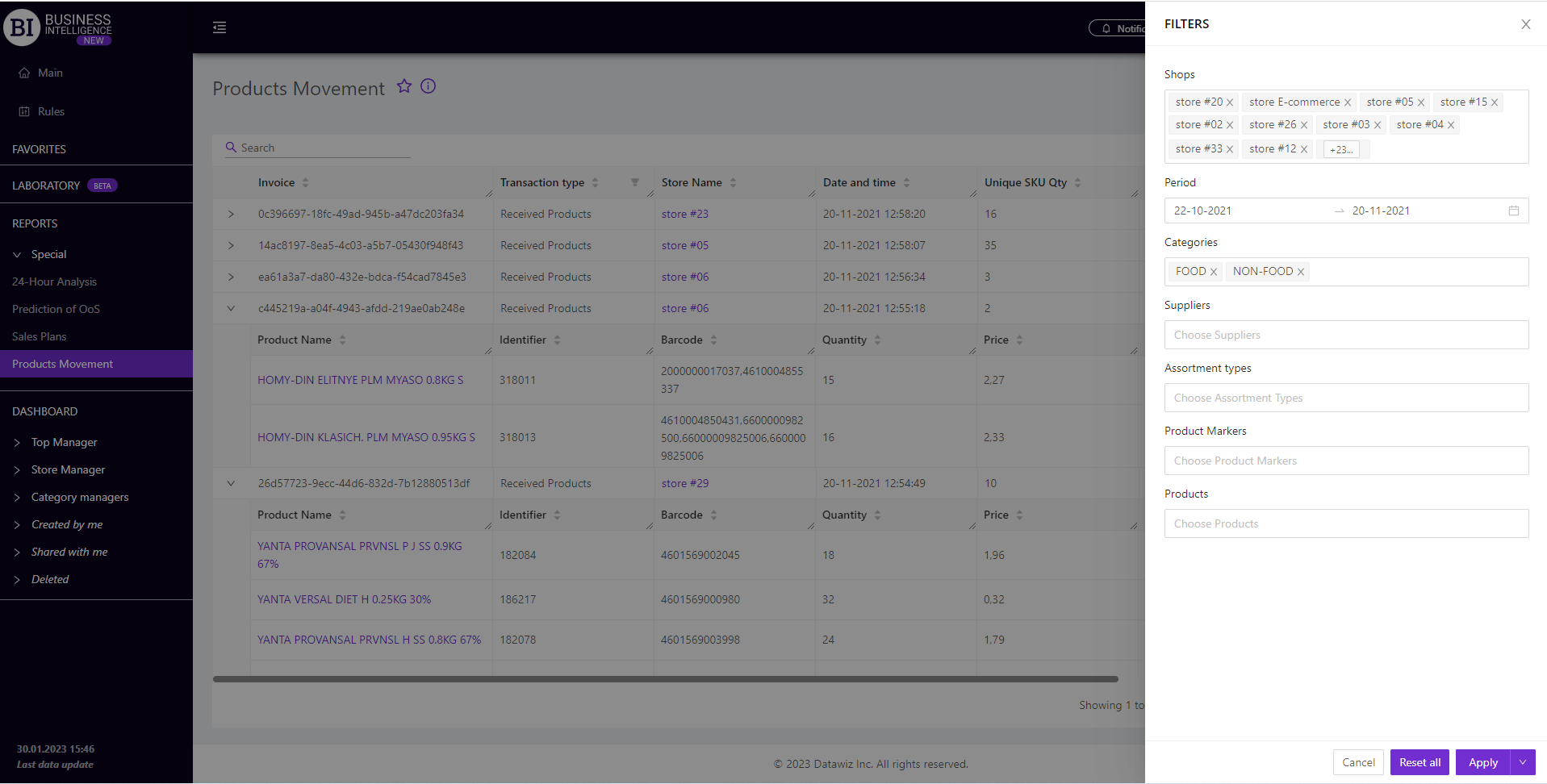Sections
Brand salesStore cardProduct CardBasket AnalysisQuadrant analysisProducers analysisPlanogram EfficiencyLost SalesSales ChangeCategory managersSuppliers salesMarkers comparisonCategory CardProducts salesStores salesCategories salesStock MonitoringMainUnsaleable productsPrediction of OoS24-Hour AnalysisProducts movementEffectiveness of сashiersProducts for adjustmentPOS-terminal TrafficSales PlansPromotion AnalysisNew SKUEffectiveness of Loyalty ProgramPromo CardRFM - analysisStatistic of Loyalty ProgramCustomer Loyalty SegmentationLoyalty CardComparative DynamicsReceiptsPRODUCTS MOVEMENT
Reports on Datawiz BI service
The "Products Movement" report contains data on documents of chain product transactions.
The functionality of the report allows to:
- view information on each invoice, deploying it to the SKU;
- filter documents according to required transaction types;
- compare different types of documents to identify work gaps in staff and suppliers.
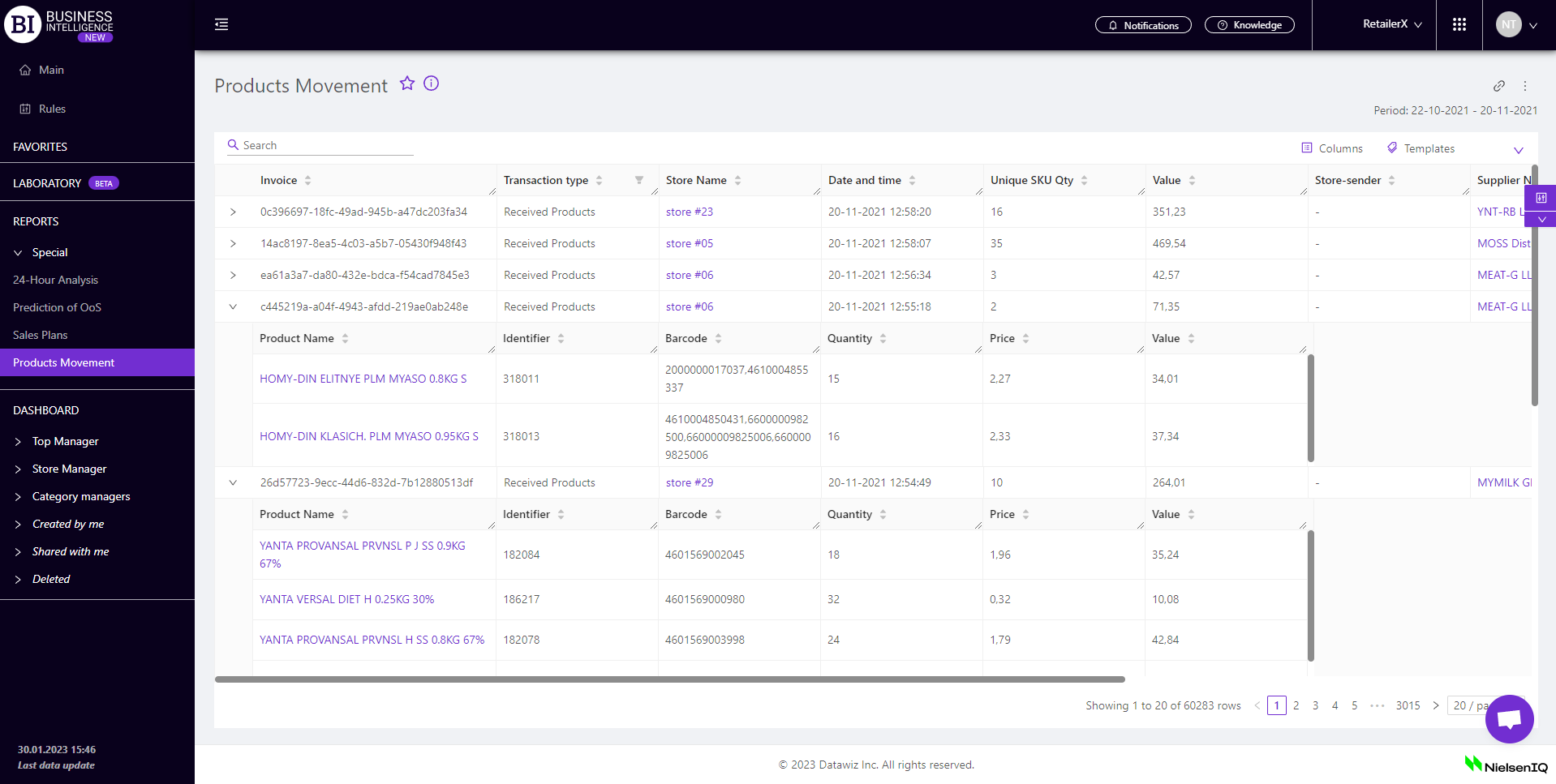
Metrics
"Columns" button allows to choose the necessary metrics for generating following report:
- Invoice - the invoice number;
- Transaction Type - the type of transaction (products receipt, recognition, writing-off, ordering, relocation). To filter a column according to a specific type of transaction, simply check the required transactions with a flag;
- Store Name - the name of the store the transaction is made for;
- Date and Time - date (DD-MM-YYYY) and time (HH-MM-SS) of the invoice drawing-up;
- Unique SKU Qty - number of unique SKUs in the invoice;
- Value - the total cost of the transaction;
- Store-Sender - the name of the store from which the products were received (for internal movement);
- Supplier Name - name of the supplier;
- Name - last name and first name of the person who issued the invoice;
- Document Code - numerical code of the invoice;
- Related Invoices - invoice numbers that are associated with the transaction on this invoice.
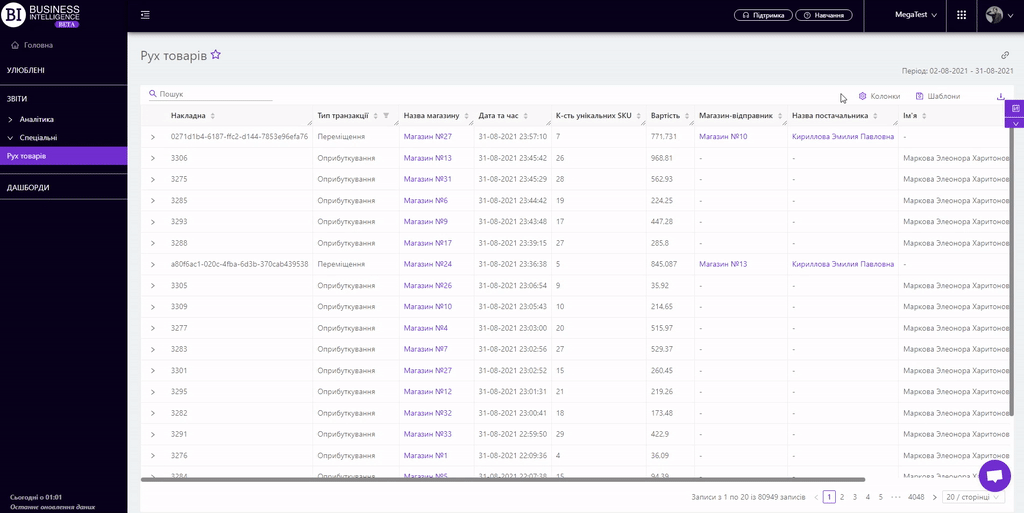
Note! Access to viewing metrics according to the user's role is determined by the administrator. Contact your administrator to expand the access.
The names of stores and suppliers in the table are highlighted in purple and are clickable. Clicking on them opens the "Store Card", or the "Supplier Analysis" report, respectively.
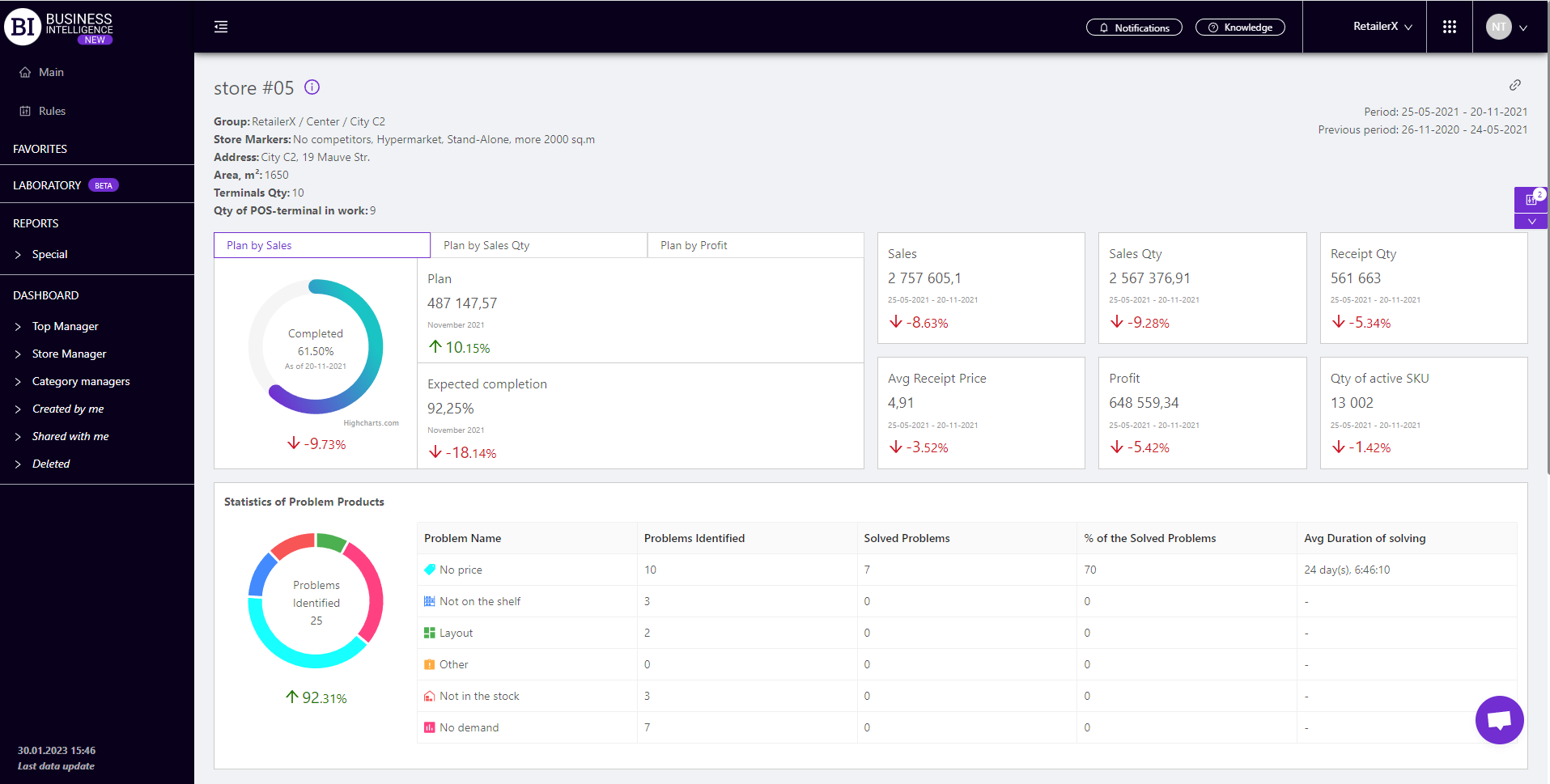
The report allows to expand each invoice to its SKU. The detailed invoice contains the following information:
- Product Name
- Identifier
- Barcode
- Product Qty
- Price
- Value (of the products declared in invoice)
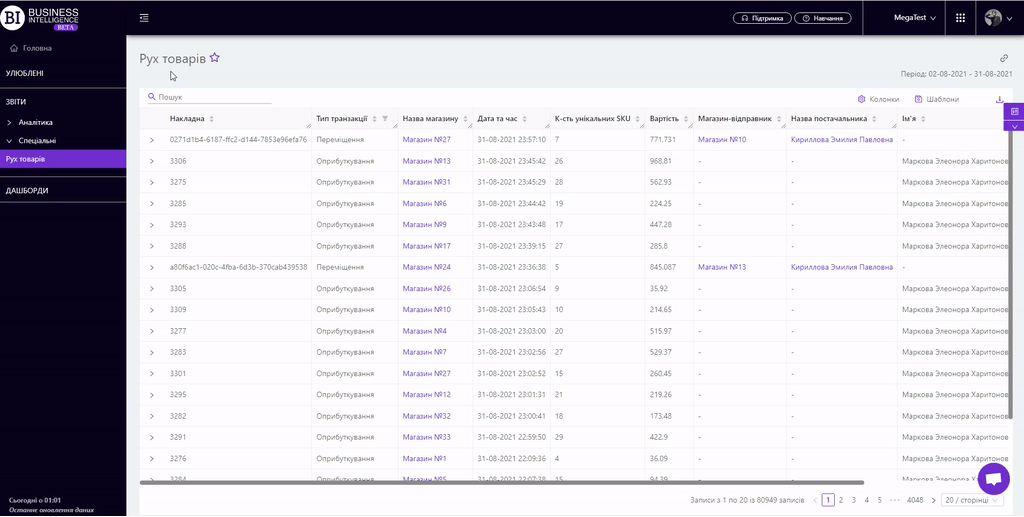
"Templates" button - saves the configured report columns as a template.
On the right above the table a context menu is opened where the user can select the following actions:
- "Save XLS" - saves table data to an xls-file.
To quickly find the products or invoices you need, enter the first letters/symbols of the product name or number of the invoice in the search field. The search works automatically, leaving all found matches in the table.
To reset the search results, you must click on the cross in the search field.
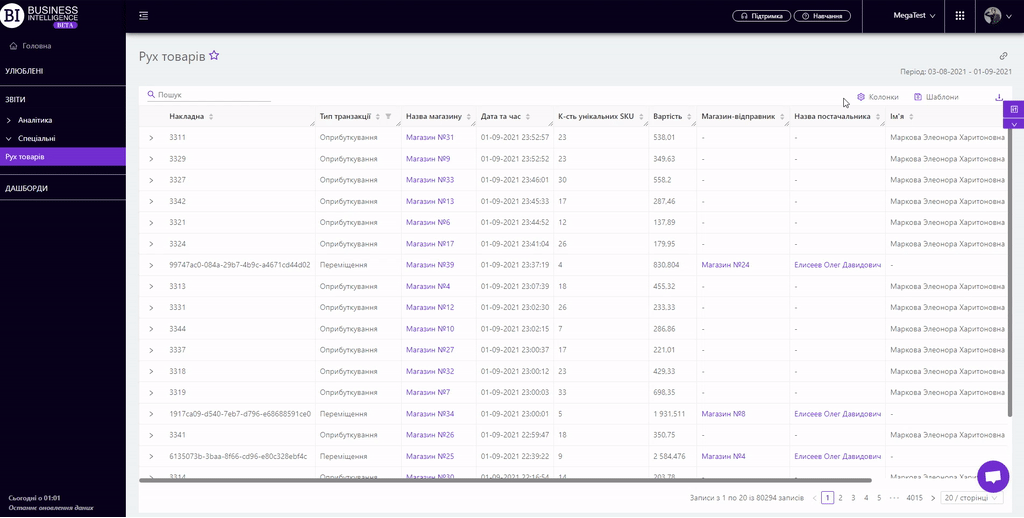
Filters
The selection of filters makes it possible to carry out the analysis within the specified conditions.
Filters button is placed on the right side above the report. Clicking on it opens a modal window with the following filters:
- Stores
- Period
- Categories
- Suppliers
- Assortment types
- Product Markers
- Products