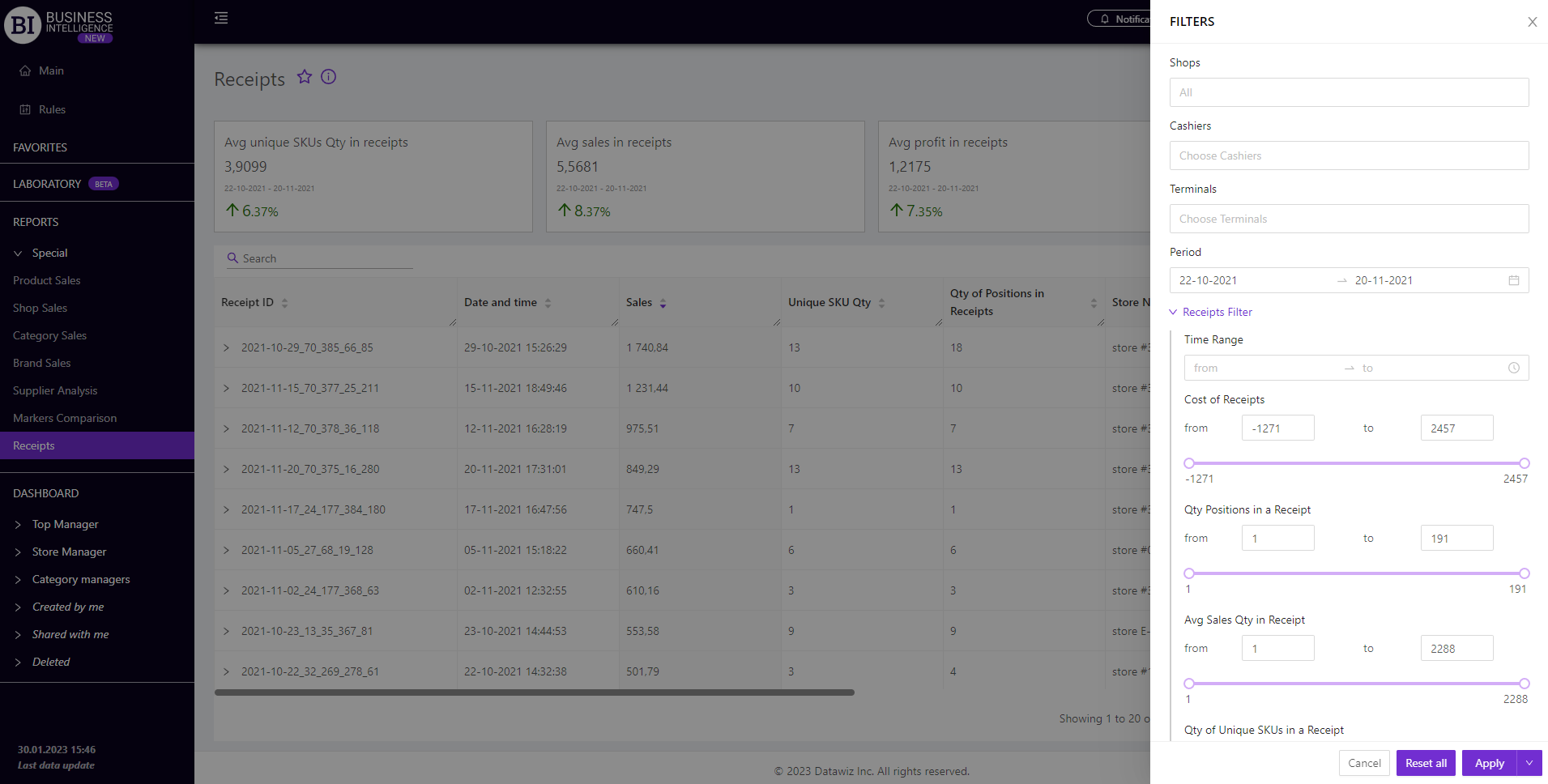Sections
Brand salesStore cardBasket AnalysisQuadrant analysisProducers analysisProduct CardPlanogram EfficiencyLost SalesSales ChangeCategory managersSuppliers salesMarkers comparisonProducts salesStores salesCategories salesCategory CardStock MonitoringMainUnsaleable productsPrediction of OoS24-Hour AnalysisProducts movementEffectiveness of сashiersProducts for adjustmentPOS-terminal TrafficSales PlansPromotion AnalysisNew SKUEffectiveness of Loyalty ProgramPromo CardRFM - analysisStatistic of Loyalty ProgramCustomer Loyalty SegmentationLoyalty CardComparative DynamicsReceiptsRECEIPTS
Reports on Datawiz BI service
The "Receipts" report is designed to generate and display a list of receipts by required characteristics. The functionality of the report allows to:
- track the entire sales history for the chosen period;
- estimate the frequency of products in the buyers’ receipts;
- analyze data at the level of products included in the receipt.
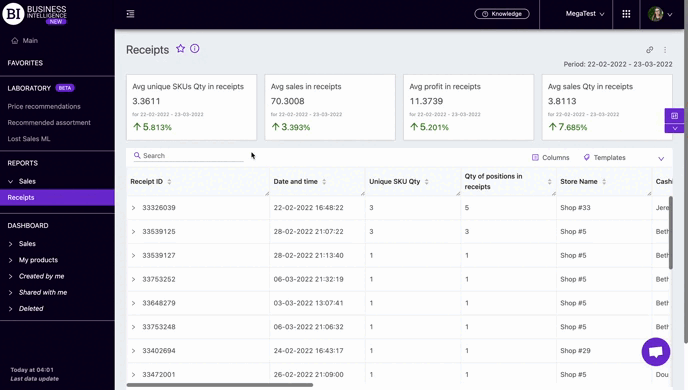
At the top there are information cards with metrics that reflect the basic information about receipts for the selected period, namely:
- Avg Qty of unique SKUs in receipt
- Avg Sales in receipt
- Avg Profit in receipt
- Avg Sales Qty in receipt
There is a table below that shows the sales metrics of receipts for the selected period.
Metrics
"Columns" button allows to choose the necessary metrics for generating a report:
- Unique SKU Qty
- Sales
- Sales Qty
- Profit
- Primecost of sales
- Discount amount
- Identifier
- Barcode
- Promo SKU Qty
Note! Access to view metrics according to the user's role is determined by the administrator. Contact your administrator to expand the access.
"Templates" button - saves the configured report columns as a template.
On the right above the table context menuis opened where the user can select the following actions:
- "Lock the total row" - fixes the "Total" row in the top row of the table.
- "Save XLS" - saves table data to an xls-file.
To quickly find the necessary unit enter the first letters/symbols of the unit name in the search field. The search works automatically, leaving all found matches in the table.
To reset the search results click on the cross in the search field.
Filters
The selection of filters makes it possible to carry out the analysis within the specified conditions. Filters button is placed on the right side above the report. Clicking on it opens a modal window with the following filters:
- Stores
- Cashiers
- Terminals
- Period
- Receipts filter
- Purchases
- LP clients’ filter
- Promos
- Receipt Markers
- Clients LP